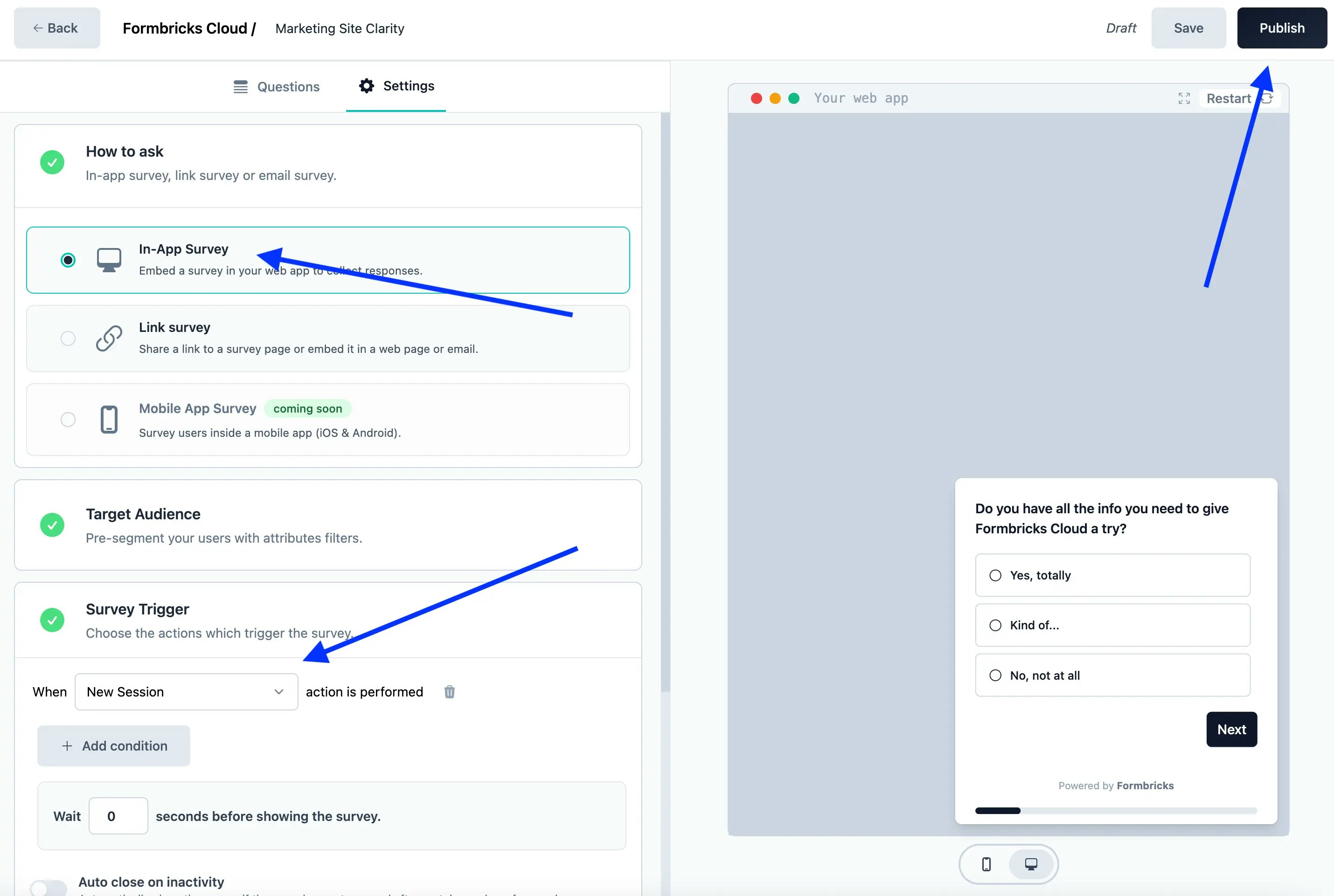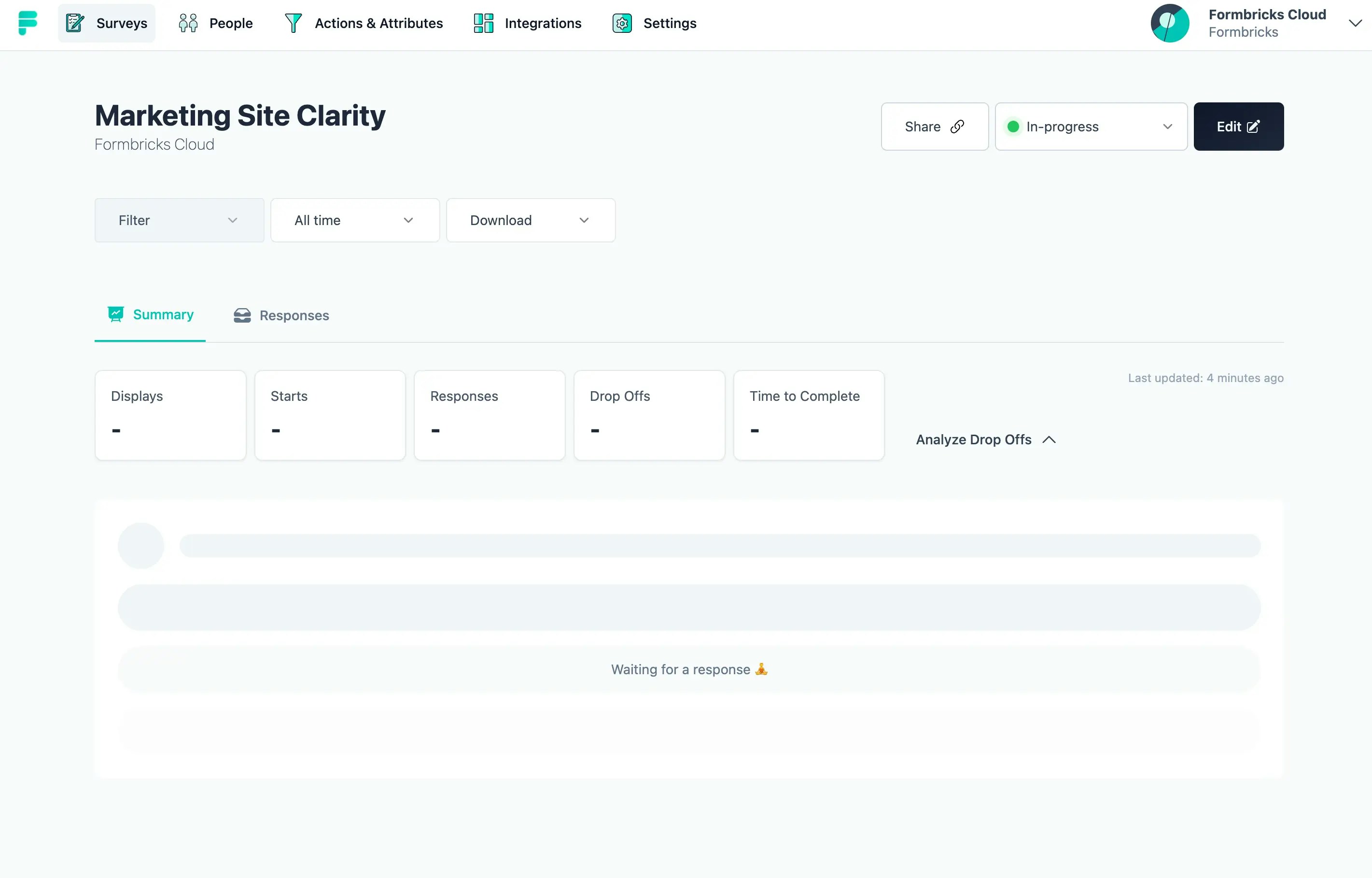TLDR
- Install the Formbricks WordPress plugin
- Create a free Formbricks account
-
Find and copy the
environment id - Copy the environment id into the right field in the plugin settings
- Create survey on trigger “New Session” to test it
Step 1: Install the Formbricks WordPress plugin
As long as the Formbricks plugin is in review, please download it from our GitHub repository directly.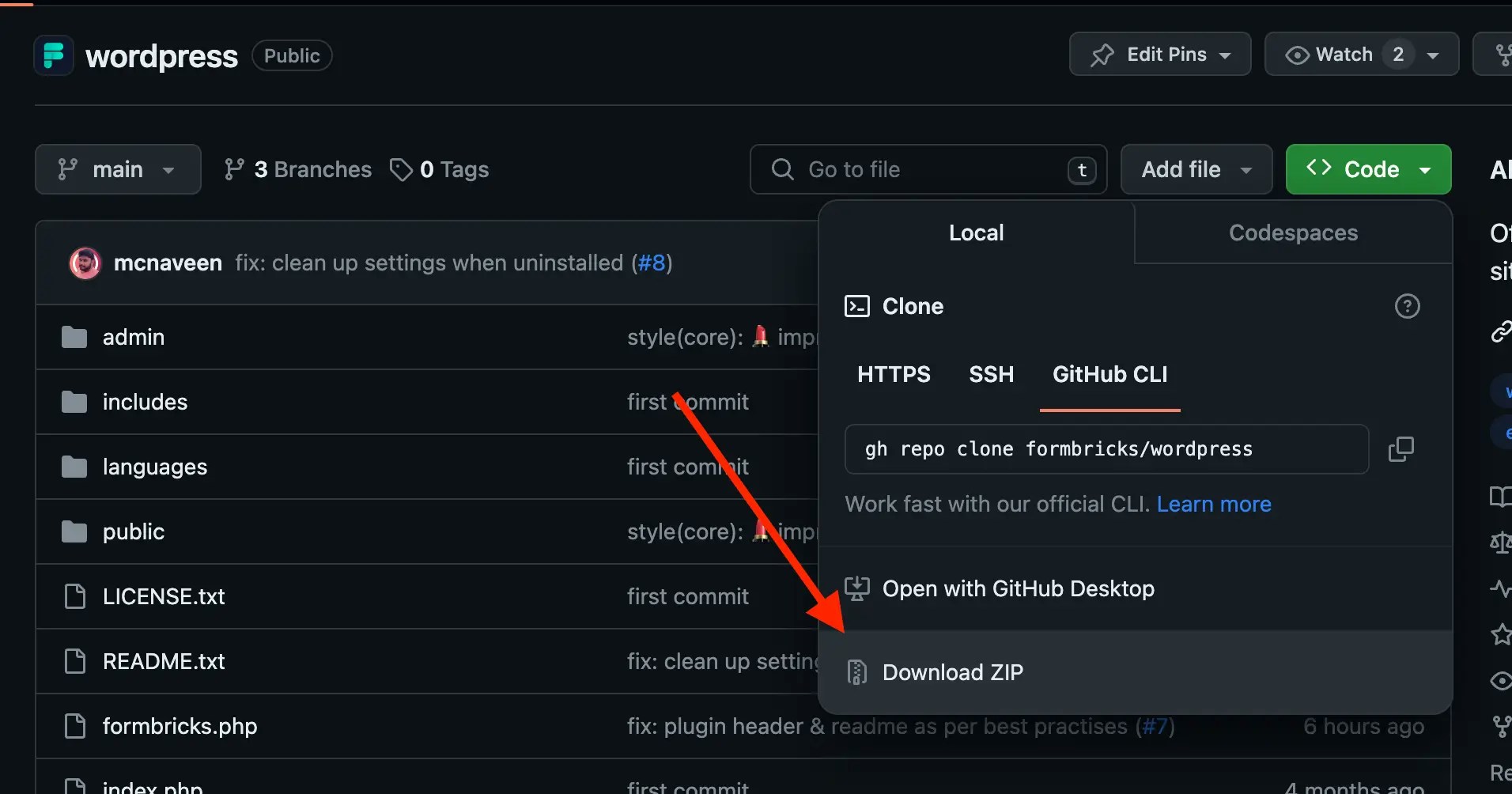
Step 2: Create a Formbricks Account
This is super straight forward: Go to app.formbricks.com/auth/signup, create the account, verify your email and you’re in! When you see this screen, you’re there: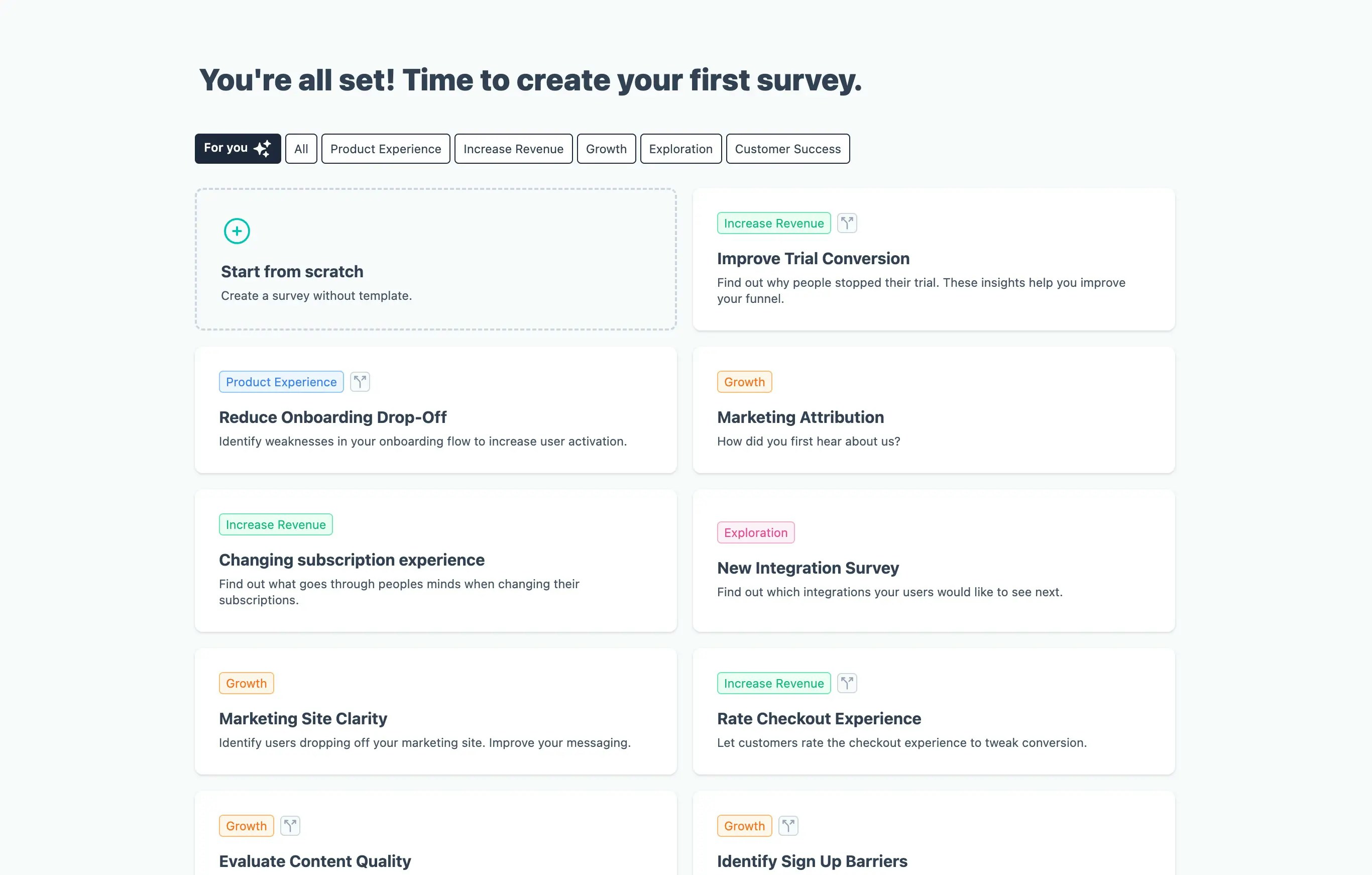
Step 3: Find and copy the environmentId
Go toConfiguration > Website & App Connection where you’ll find your environmentId:
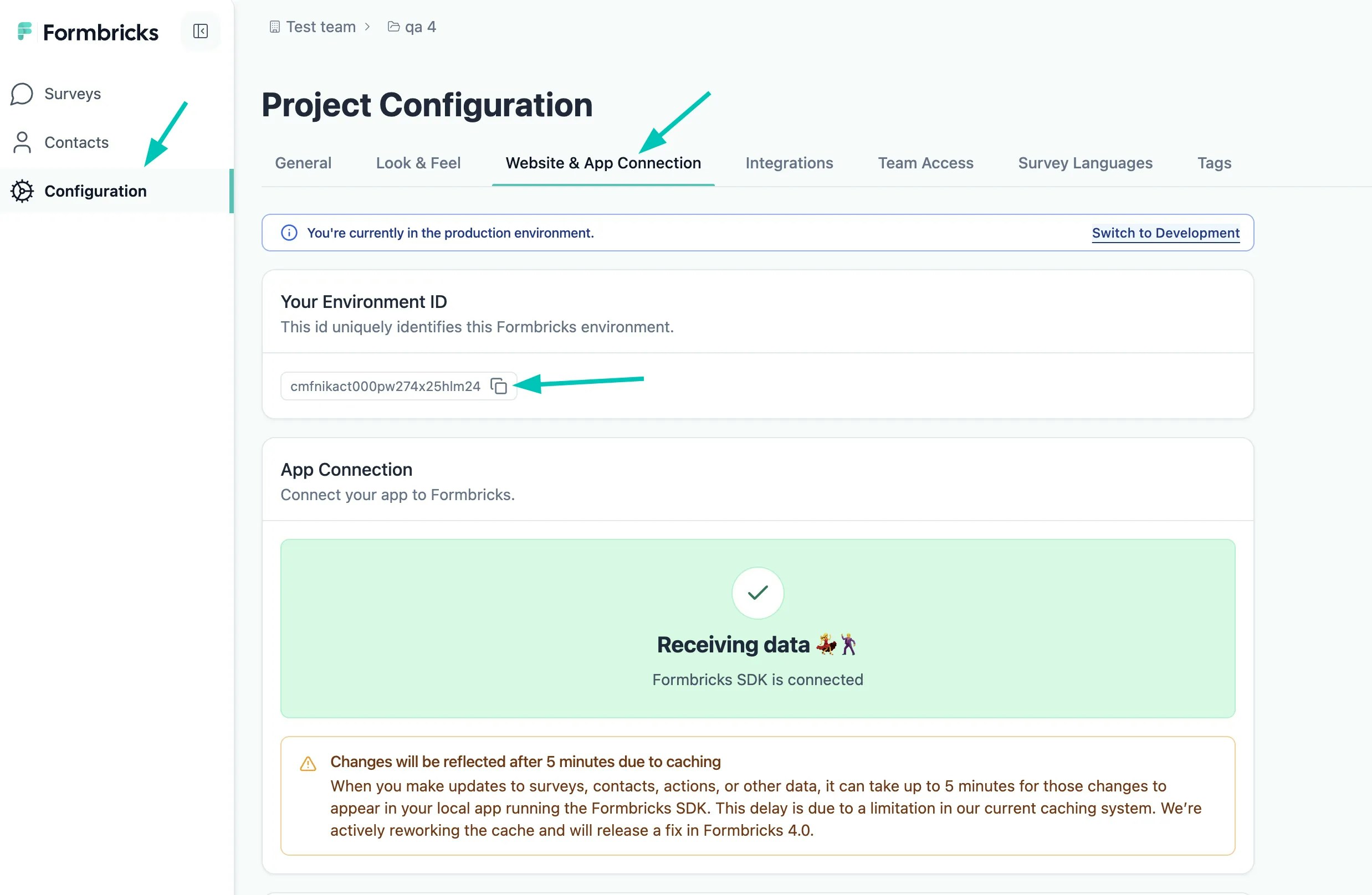
Step 4: Copy the environmentId to the WordPress Plugin Settings
In your WordPress instance, go to the Formbricks Plugin settings and copy the environmentId in the correct field: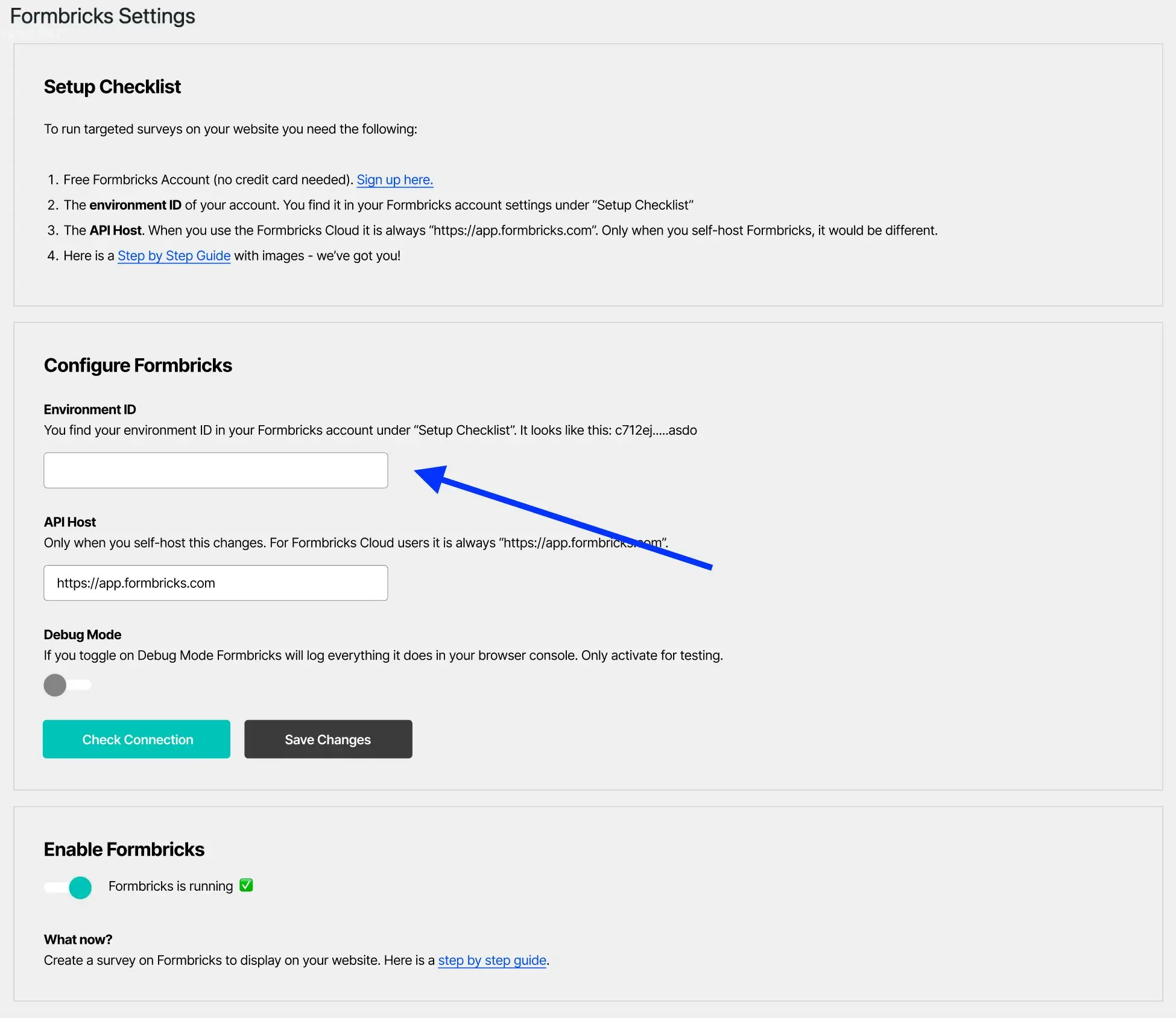
If you don’t use our Cloud, you also have to update the API Host
Step 5: Create survey on trigger “New Session”
Now that all is setup, we create a survey to display an example survey. Create a survey and open survey editor. Keep the content for now, click on the Settings tab: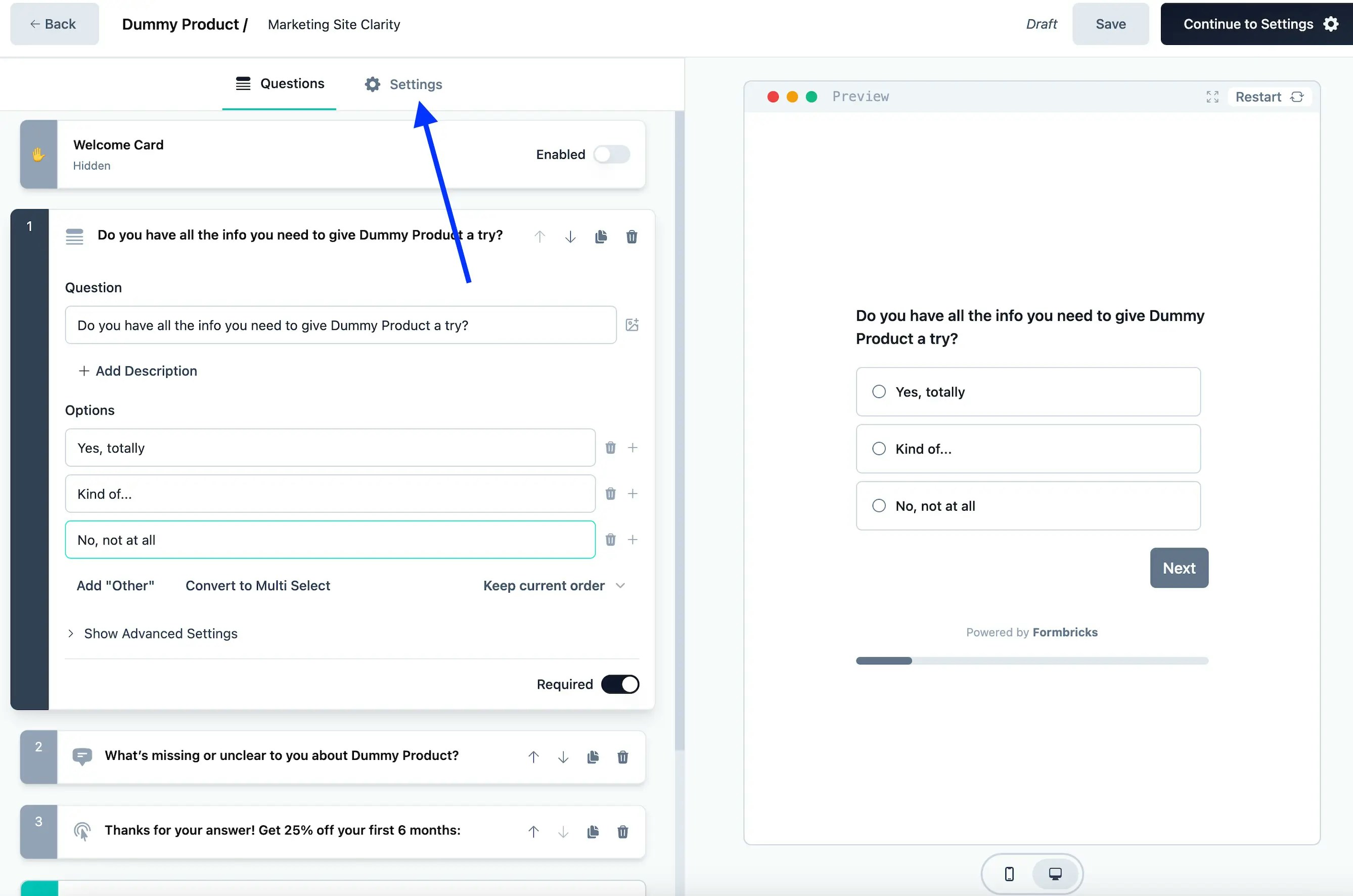
- Change survey type to App Survey or Website Survey(for public facing)
- Select trigger “New Session”
- Publish