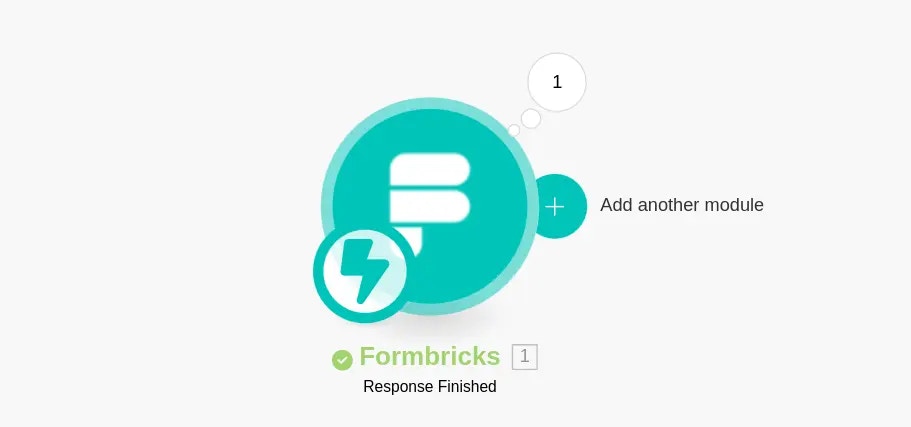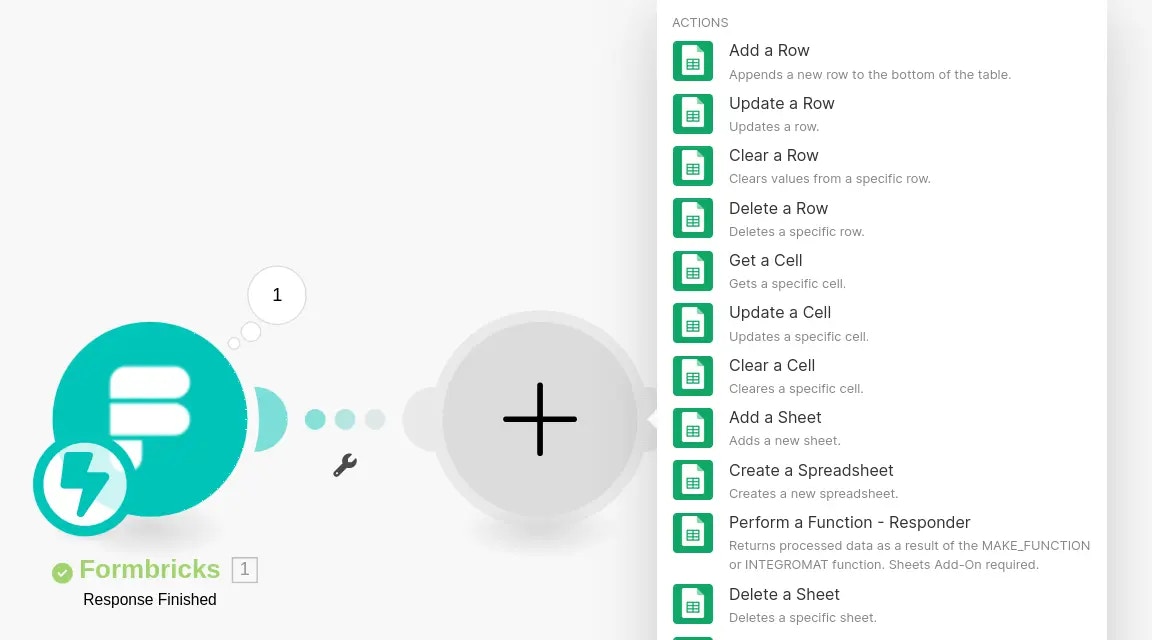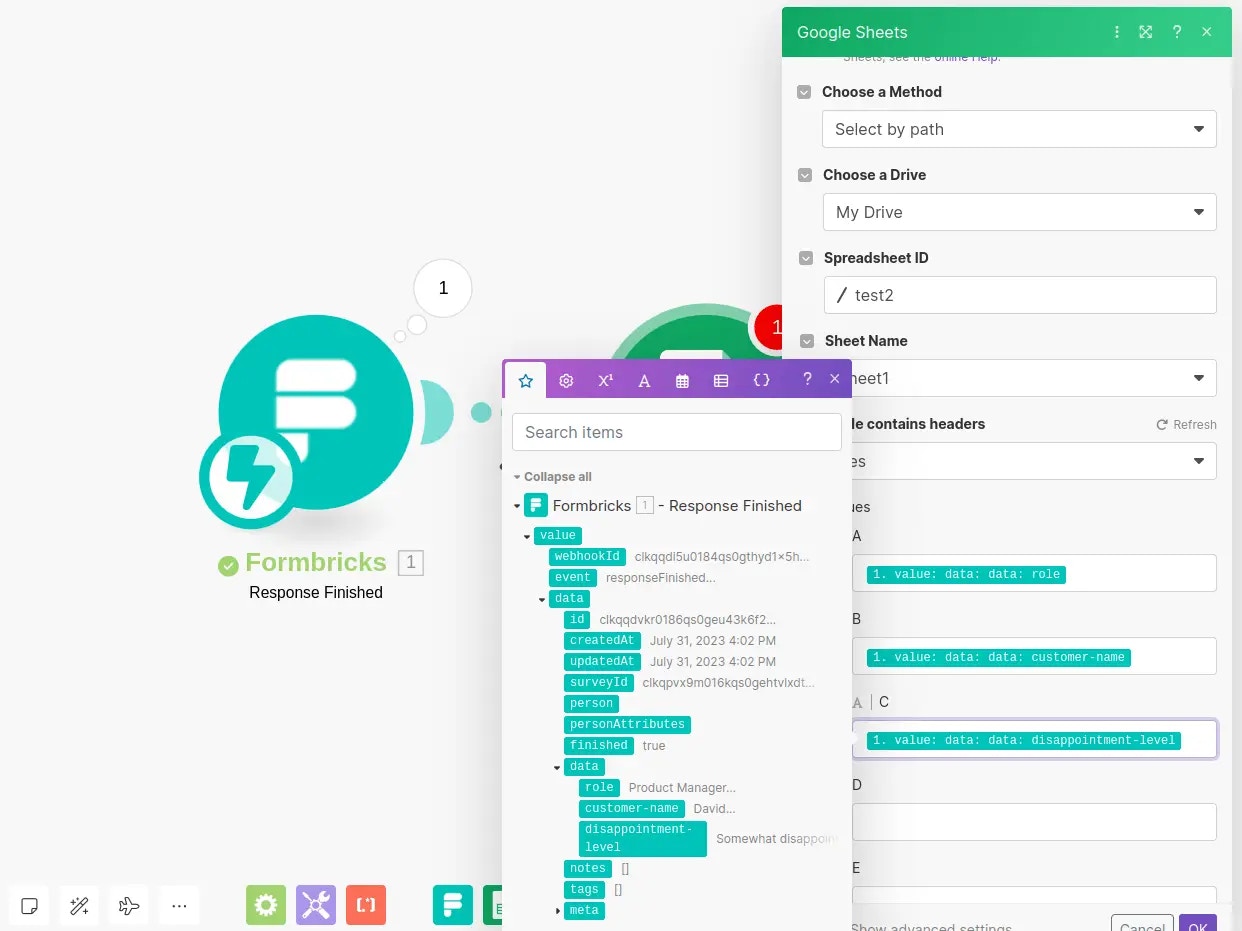Nailed down your survey?? Any changes in the survey cause additional work in the Scenario. It makes sense to first settle on the survey you want to run and then get to setting up Make.
Step 1: Setup your survey incl. questionId for every question
Set up the questionIds of your survey questions before publishing.
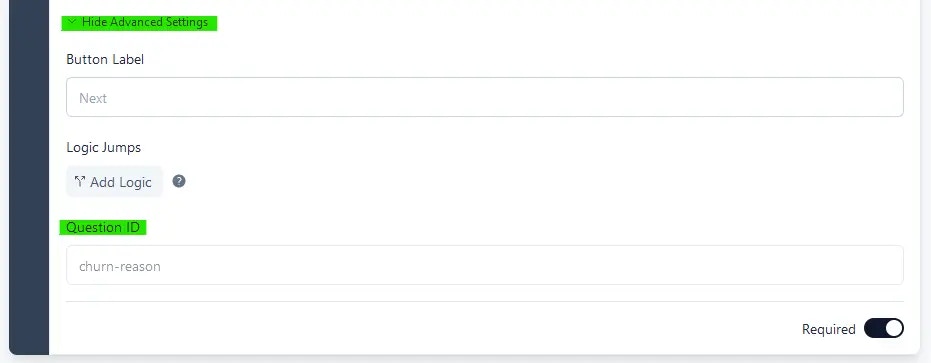
Already published? Duplicate survey You can only update the questionId
before publishing the survey. If already published, simply duplicate it.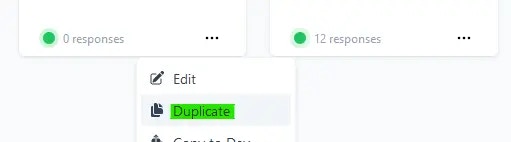
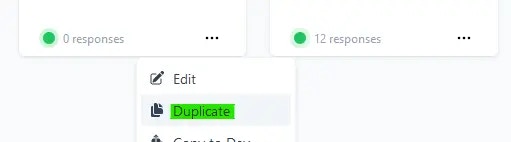
Step 2: Setup Make.com
Visit Make.com to start a new scenario.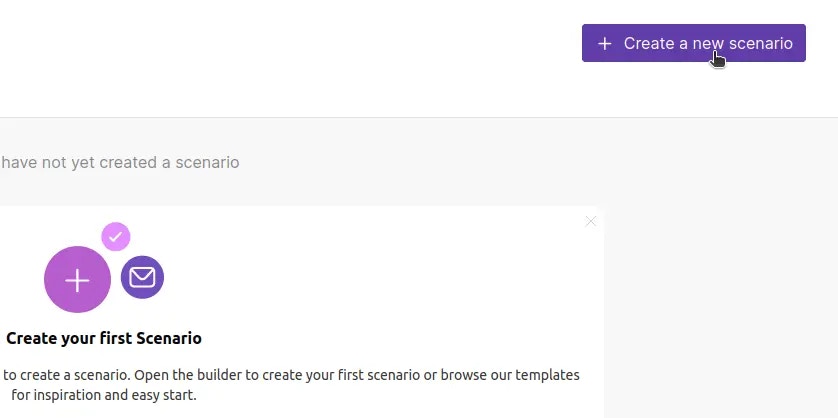
Formbricks:
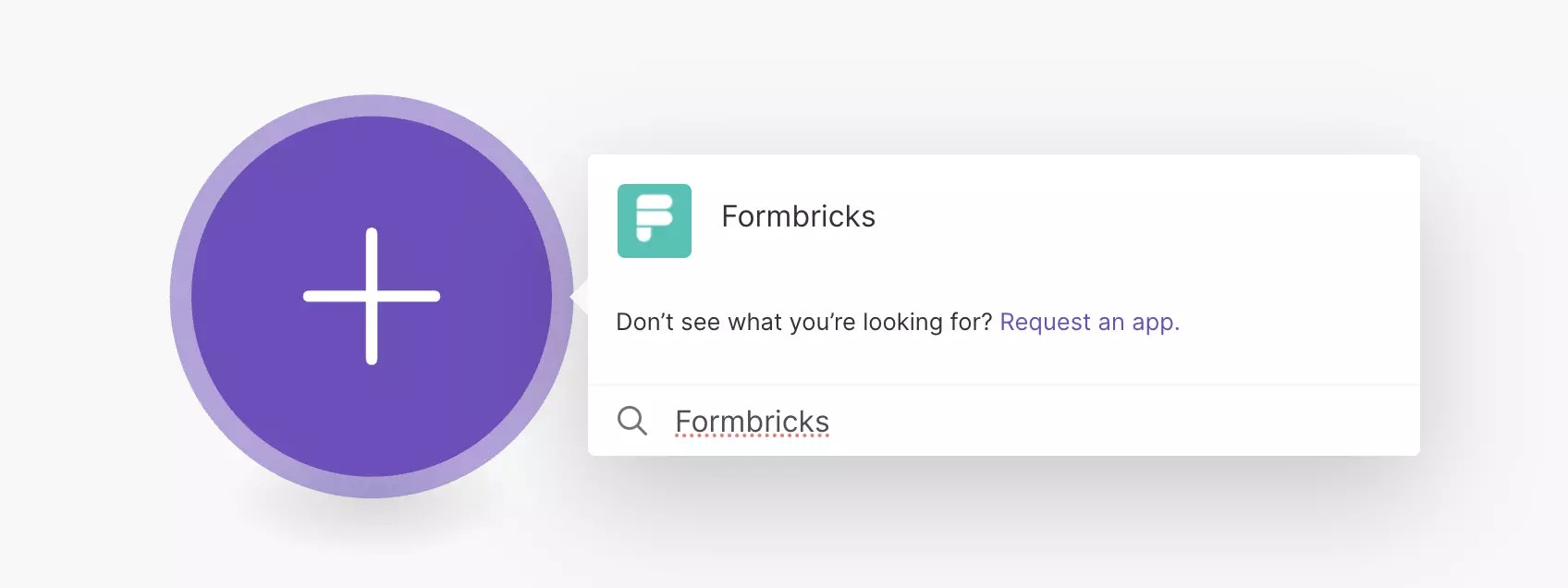
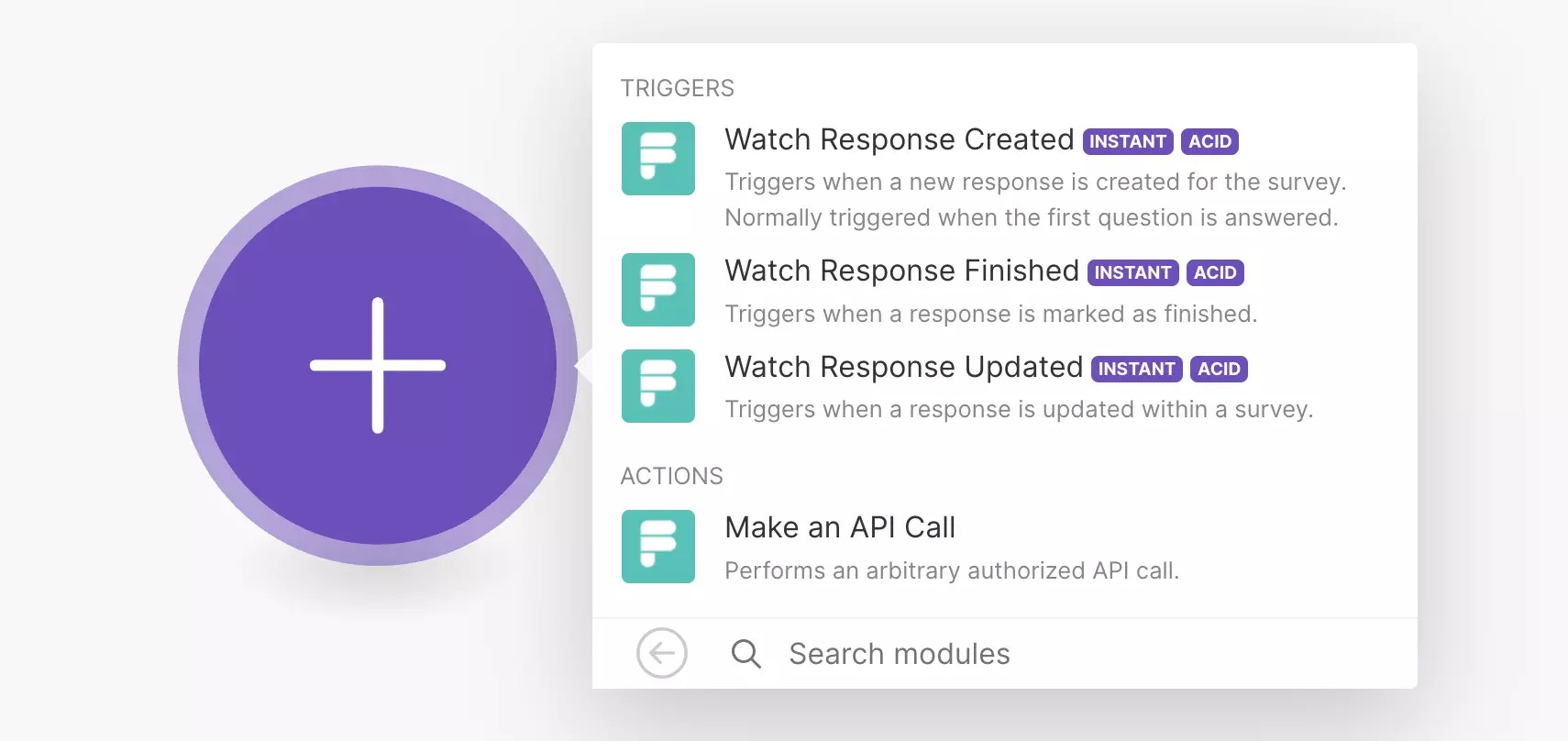
Step 3: Connect Formbricks with Make
Click “Create a webhook”: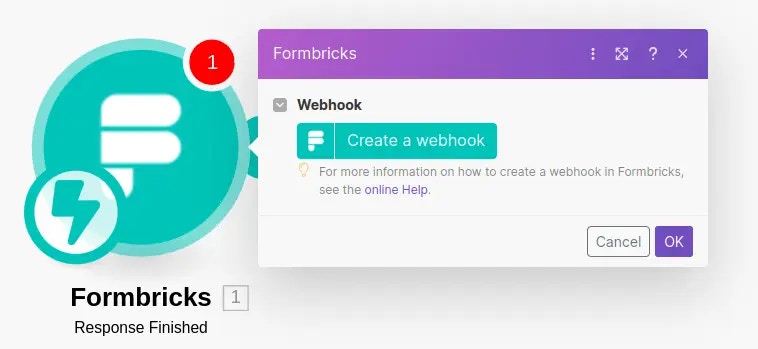
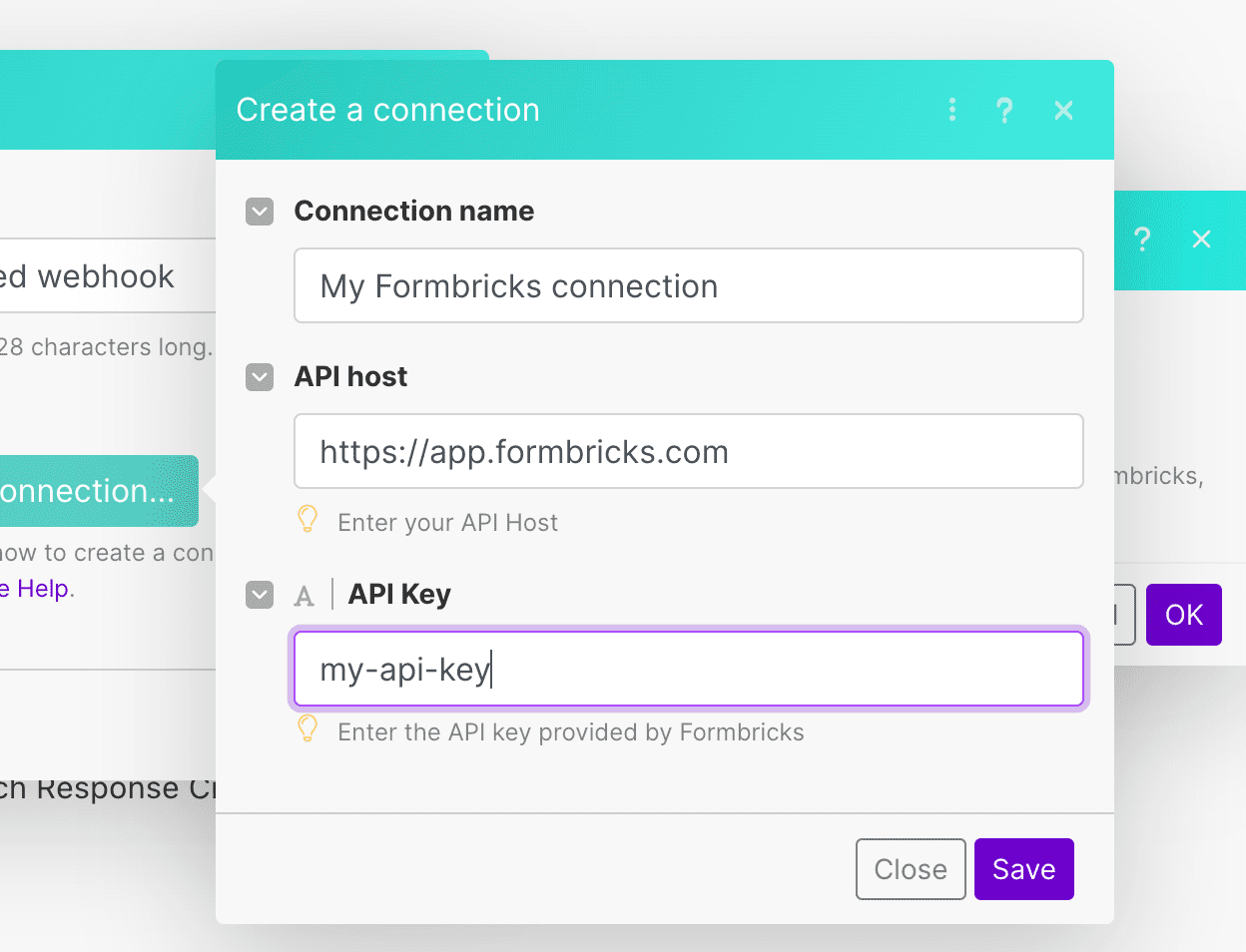
Step 4: Select Survey
Choose from your created surveys: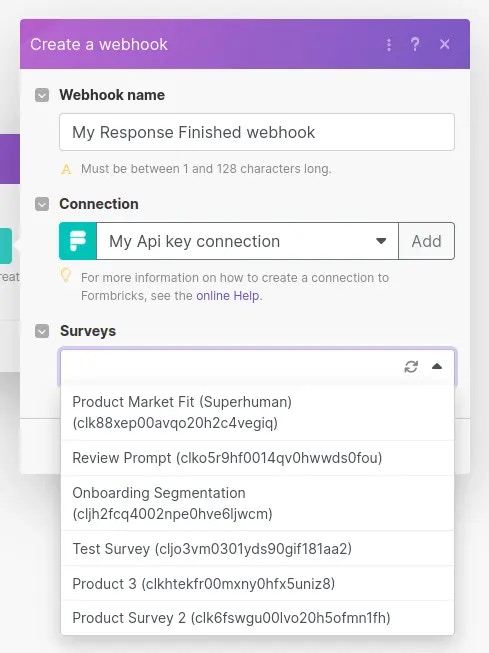
Step 5: Send a test response
You need a test response for Make setup.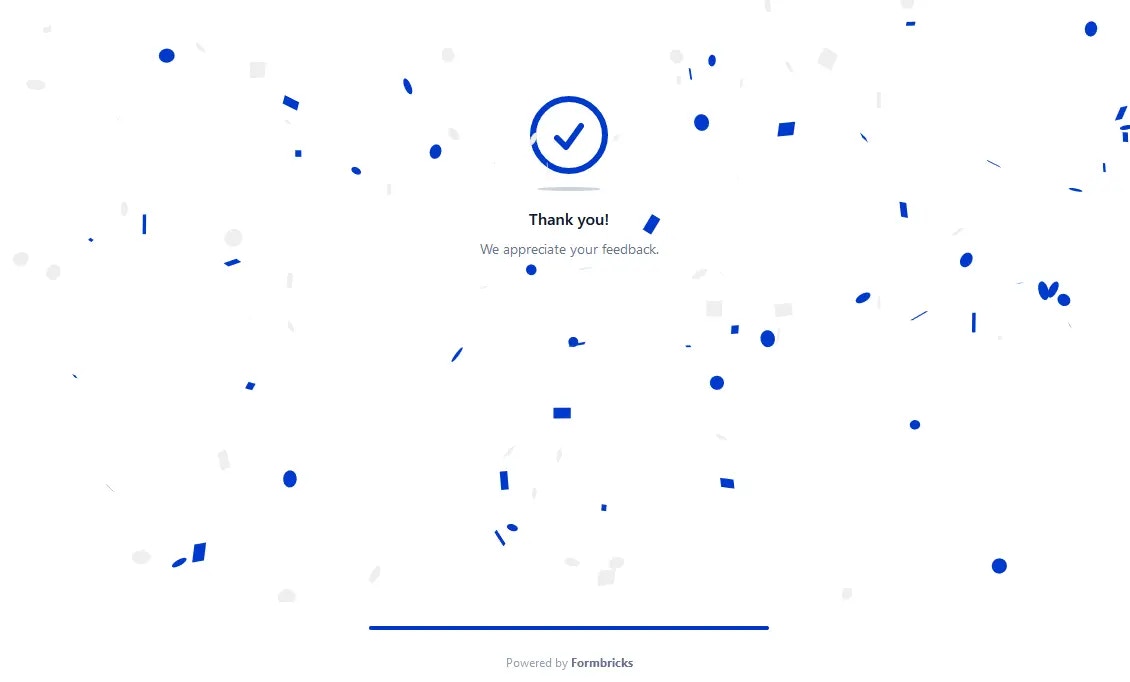
Step 6: Set up Google Sheet
Decide on the desired action for the data. Here, we’ll send submissions to a Google Sheet: