If you are on a self-hosted instance, you will need to configure this integration separately. Please follow
the guides here to configure integrations on your self-hosted
instance.
Connect Google Sheets
- Click on the
Configurationtab in the left sidebar and then click on theIntegrationstab and click on theconnectbutton under theGoogle Sheetscard.
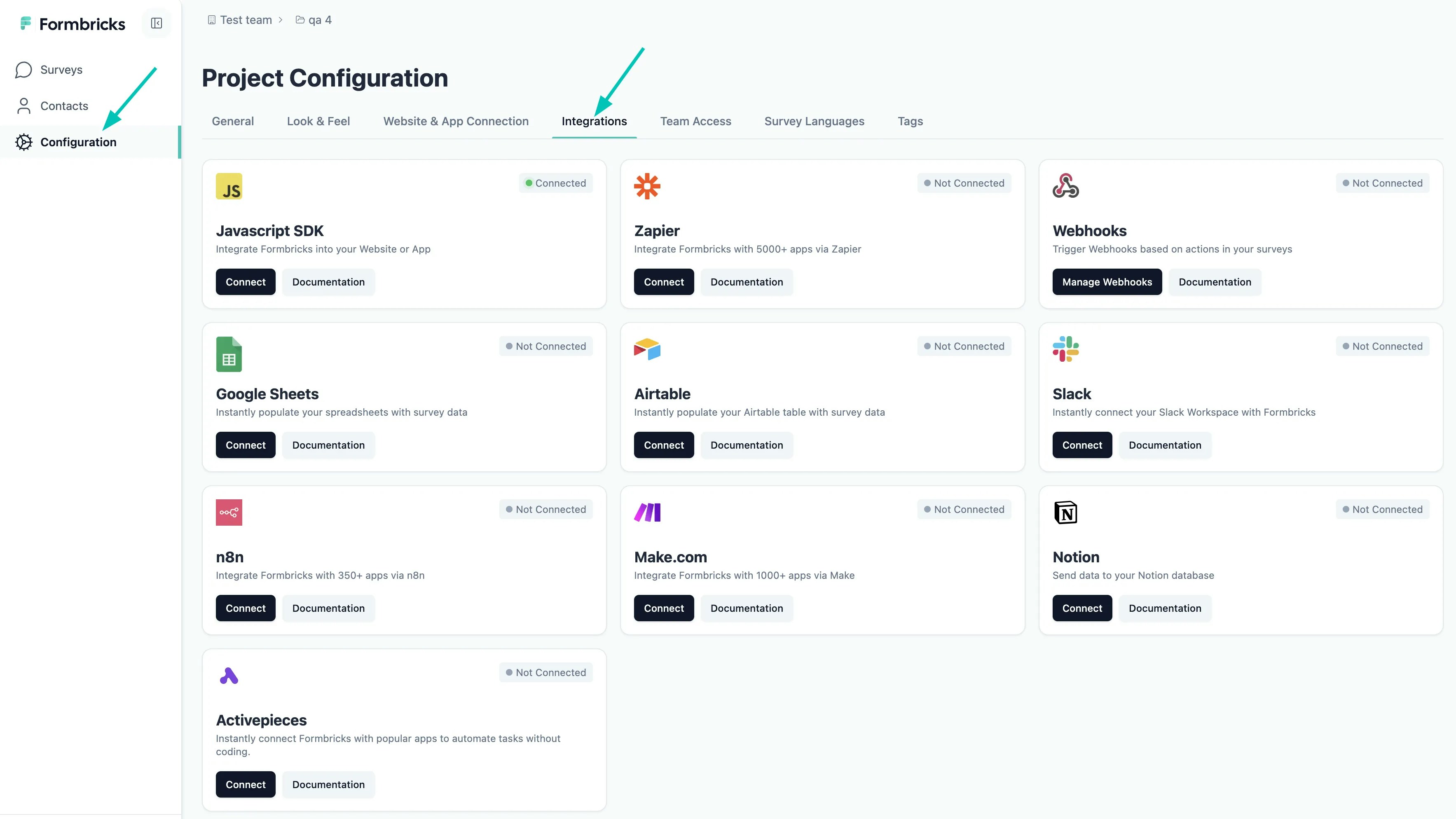
- Now click on the “Connect with Google” button to authenticate yourself with Google.
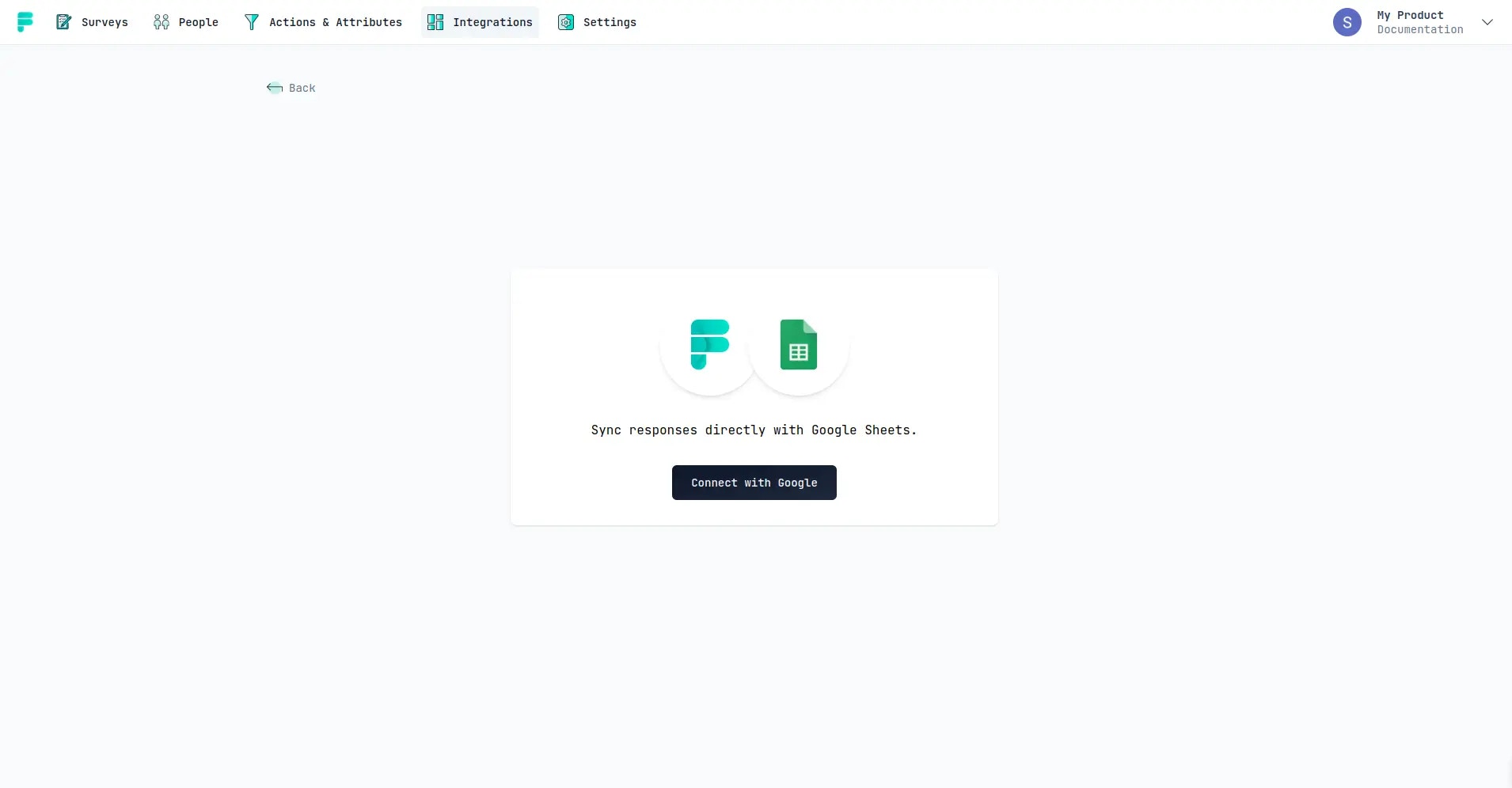
- You will now be taken to the Google OAuth page where you can select the Google account you want to use for the integration.
- Once you have selected the account and completed the authentication process, you will be taken back to Formbricks Cloud and see the connected status as below:
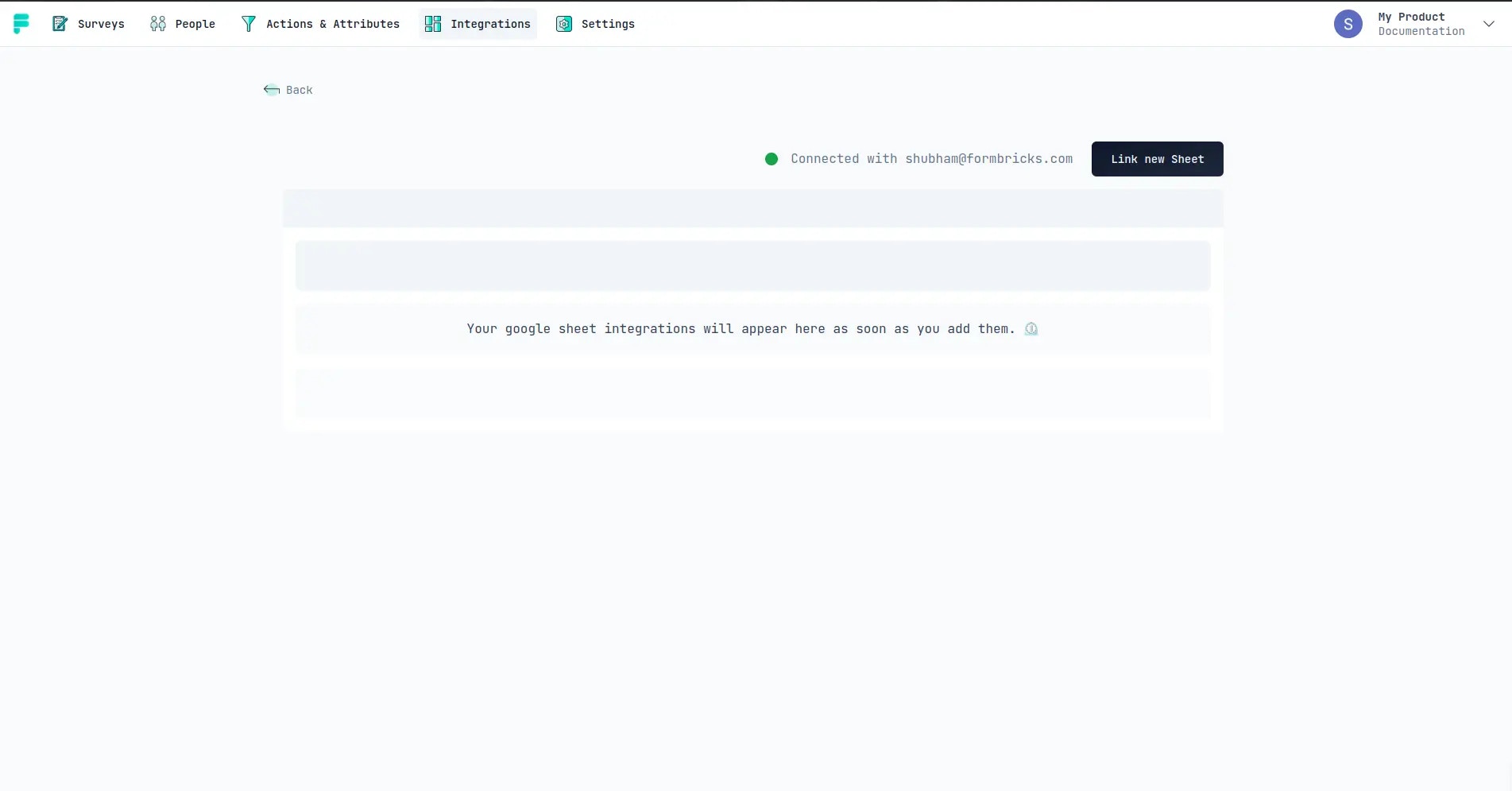
Before the next step, make sure that you have a Formbricks Survey with at least one question and a Google
Sheet in the Google account you integrated.
- Now click on the “Link New Sheet” button to link a Google Sheet with Formbricks and a modal will open up.
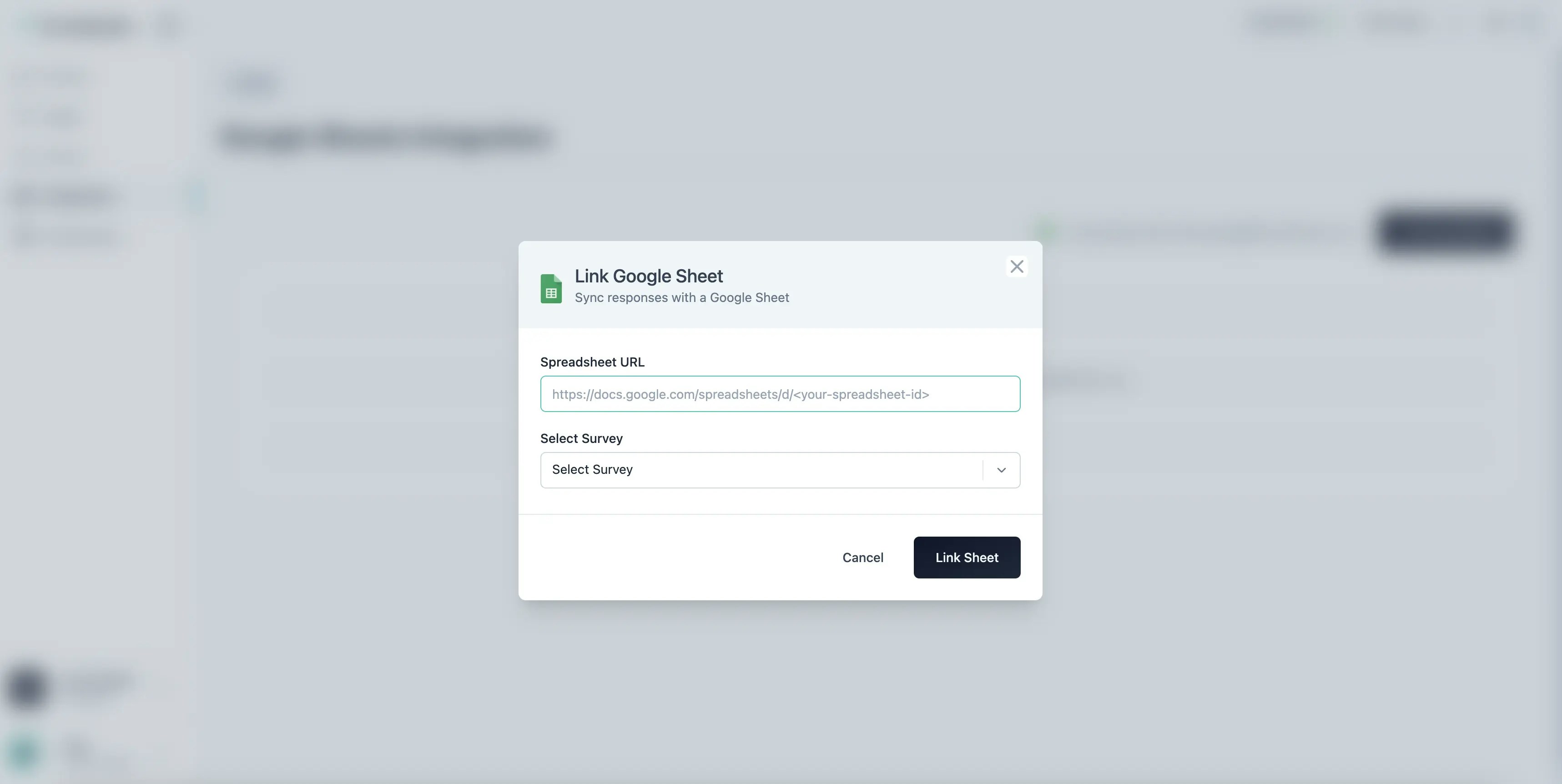
- Enter the spreadsheet URL for the Google Sheet you want to link with Formbricks and the Survey. On doing so, you will be asked with what questions’ responses you want to feed in the Google Sheet. Select the questions and click on the “Link Sheet” button.
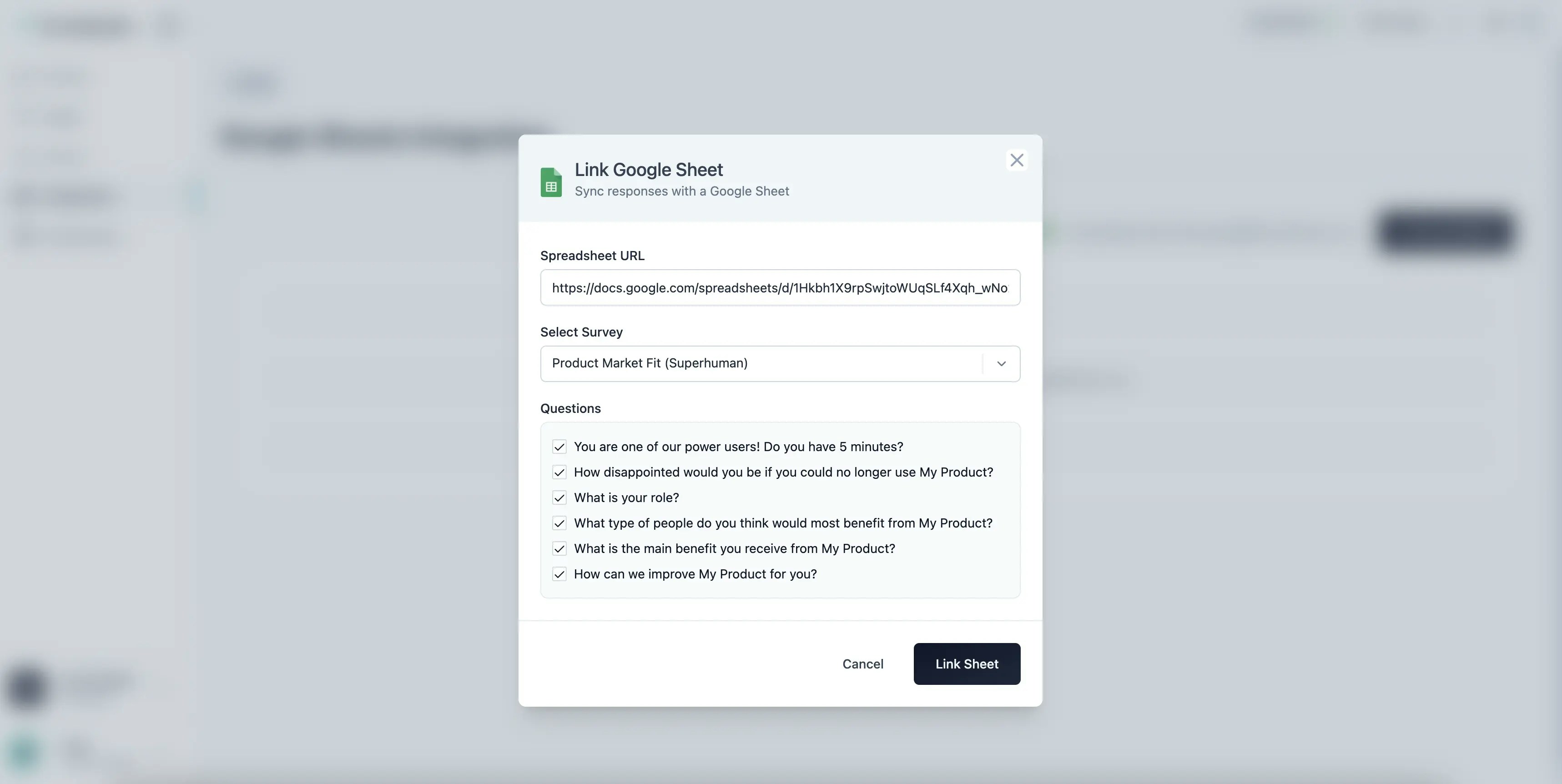
- On submitting, the modal will close and you will see the linked Google Sheet in the list of linked Google Sheets.
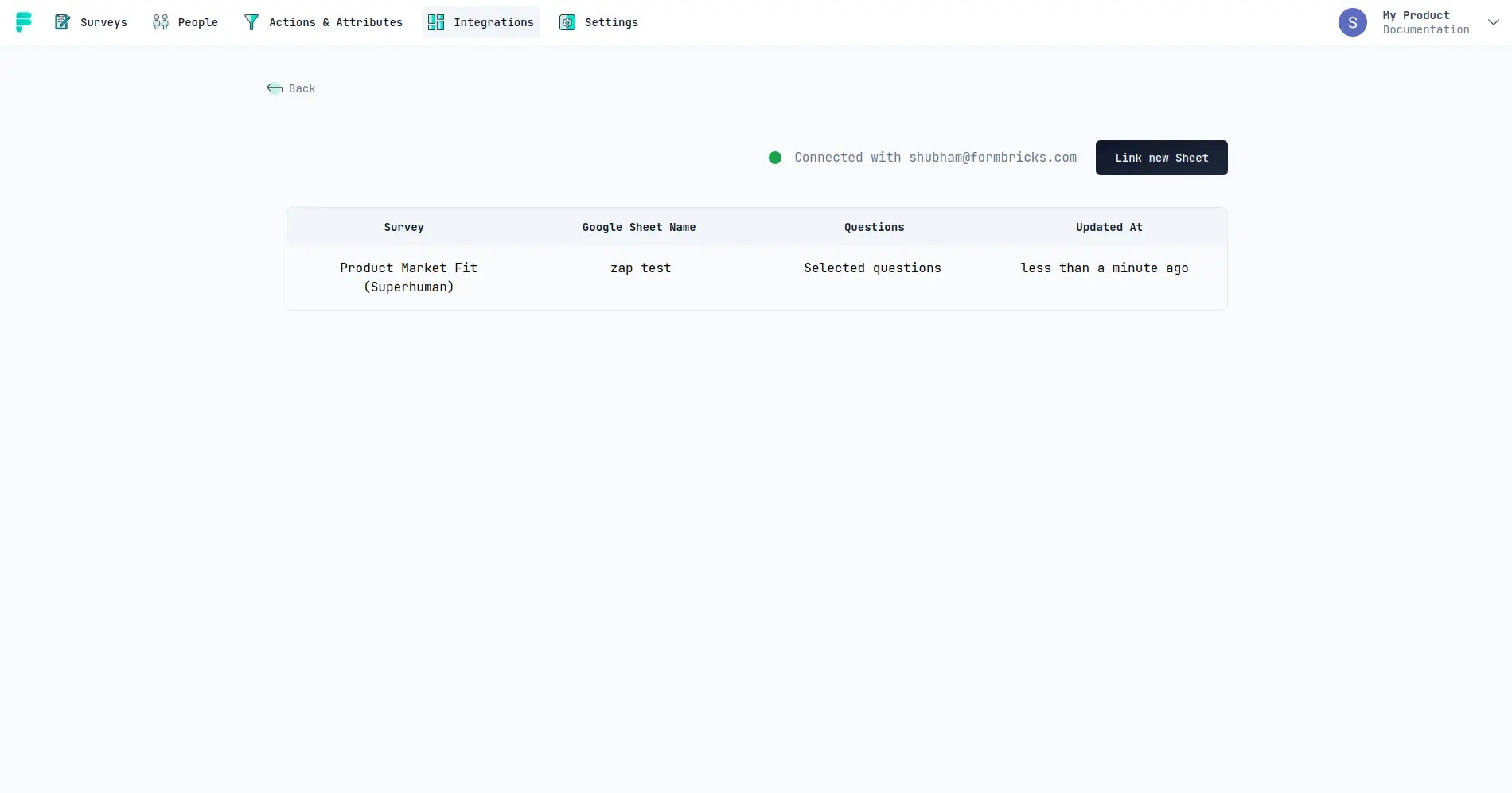
Remove Integration with Google Account
To remove the integration with Google Account,- Visit the Integrations tab in your Formbricks Cloud dashboard.
- Select Manage Sheets button in the Google Sheets card.
- Click on the Delete Integration button.
- It will now ask for a confirmation to remove the integration. Click on the Delete button to remove the integration. You can always come back and connect again with the same Google Account.
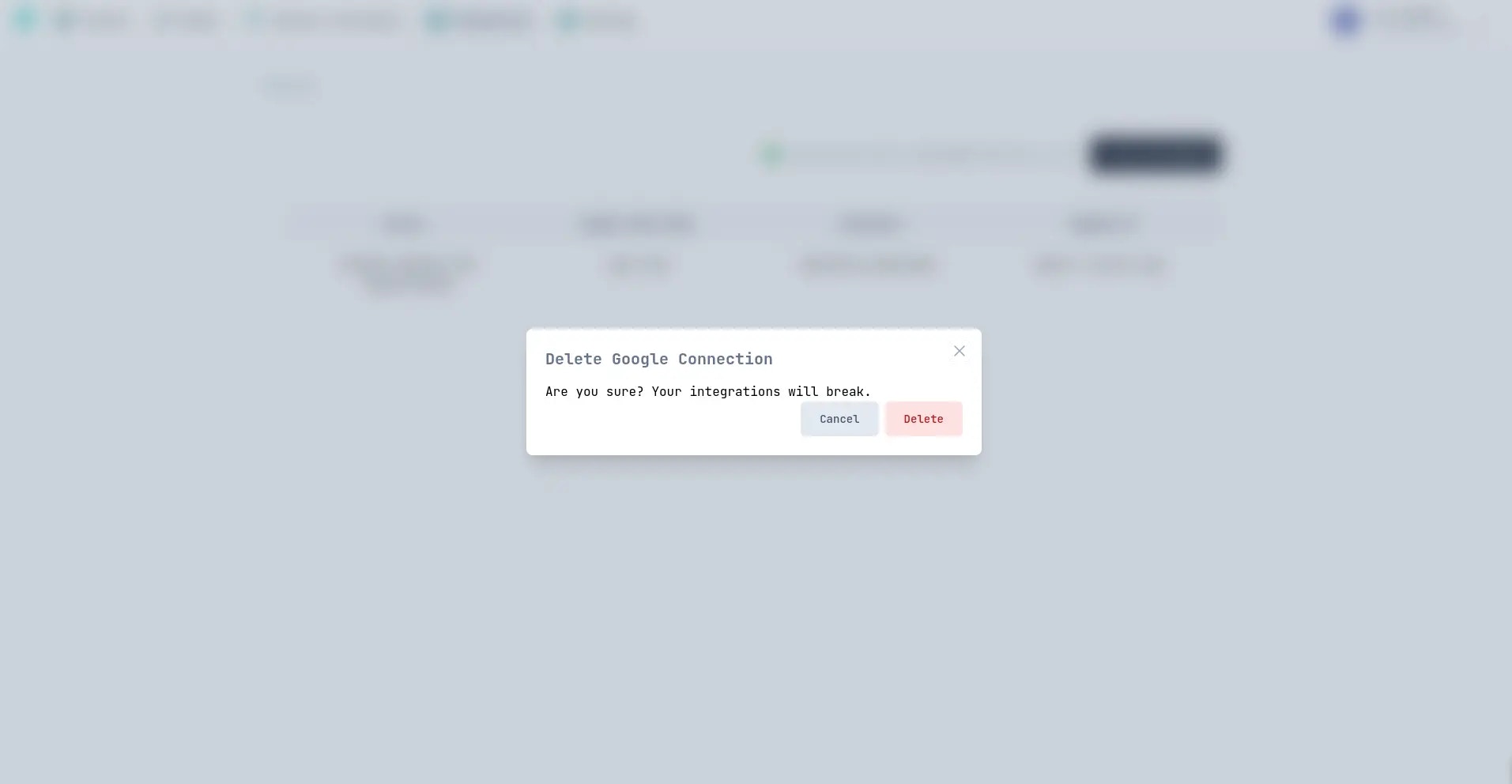
What info do you need?
- Your Email ID for authentication (We use this to identify you)
- Your Google Sheets Names and IDs (We fetch this to list and show you the options of choosing a sheet to integrate with)
- Write access to selected Google Sheet (The google sheet you choose to integrate it with, we write survey responses to it)
- User Email: To identify you (that’s it, nothing else, we’re opensource, see this in our codebase here)
- Google Spreadsheet API: To write to the spreadsheet you select (that’s it, nothing else, we’re opensource, see this method in our codebase here)
We store as little personal information as possible.

