Purpose
Product analytics and app surveys are incomplete without user interviews. Set the scheduling on autopilot for a continuous stream of interviews.Formbricks Approach
- Pre-segment users with custom attributes. Only invite highly relevant users.
- In-app prompts (app surveys or website surveys) have a 6x higher conversion rate than email invites.
- Set scheduling user interviews on auto pilot.
- Soon: Integrate directly with your Cal.com account.
Installation
To display an Interview Prompt in your app you want to proceed as follows:- Create new Interview Prompt at app.formbricks.com
- Adjust content and settings
- That’s it! 🎉
Formbricks Widget running? We assume that you have already installed the Formbricks Widget in your web app. It’s required to display messages and surveys in your app. If not, please follow the Quick Start Guide (15mins)
1. Create new Interview Prompt
If you don’t have an account yet, create one at app.formbricks.com Click on “Create Survey” and choose the template Interview Prompt: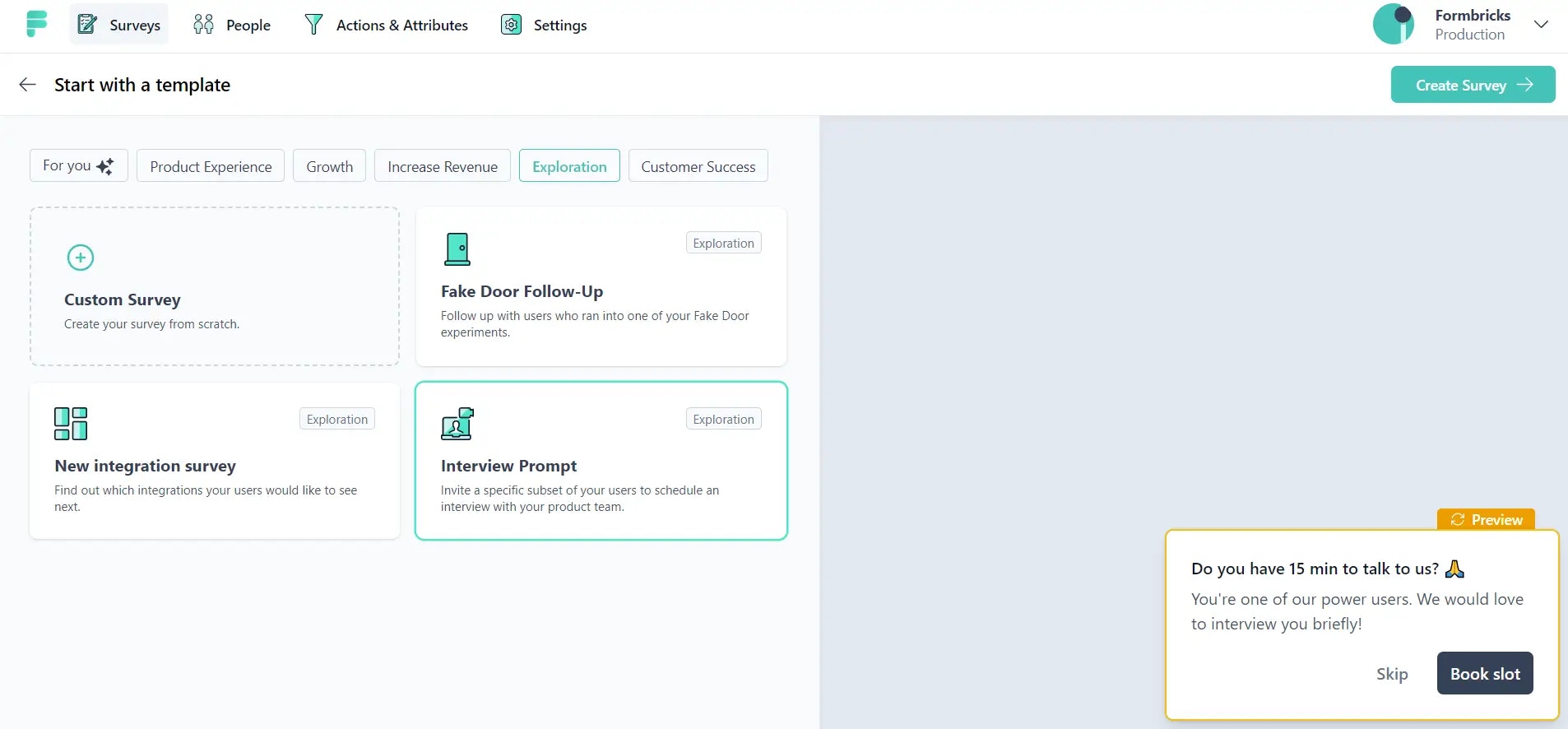
2. Update prompt and CTA
Update the prompt, description and button text to match your products tonality. You can also update the button color in the Project Settings.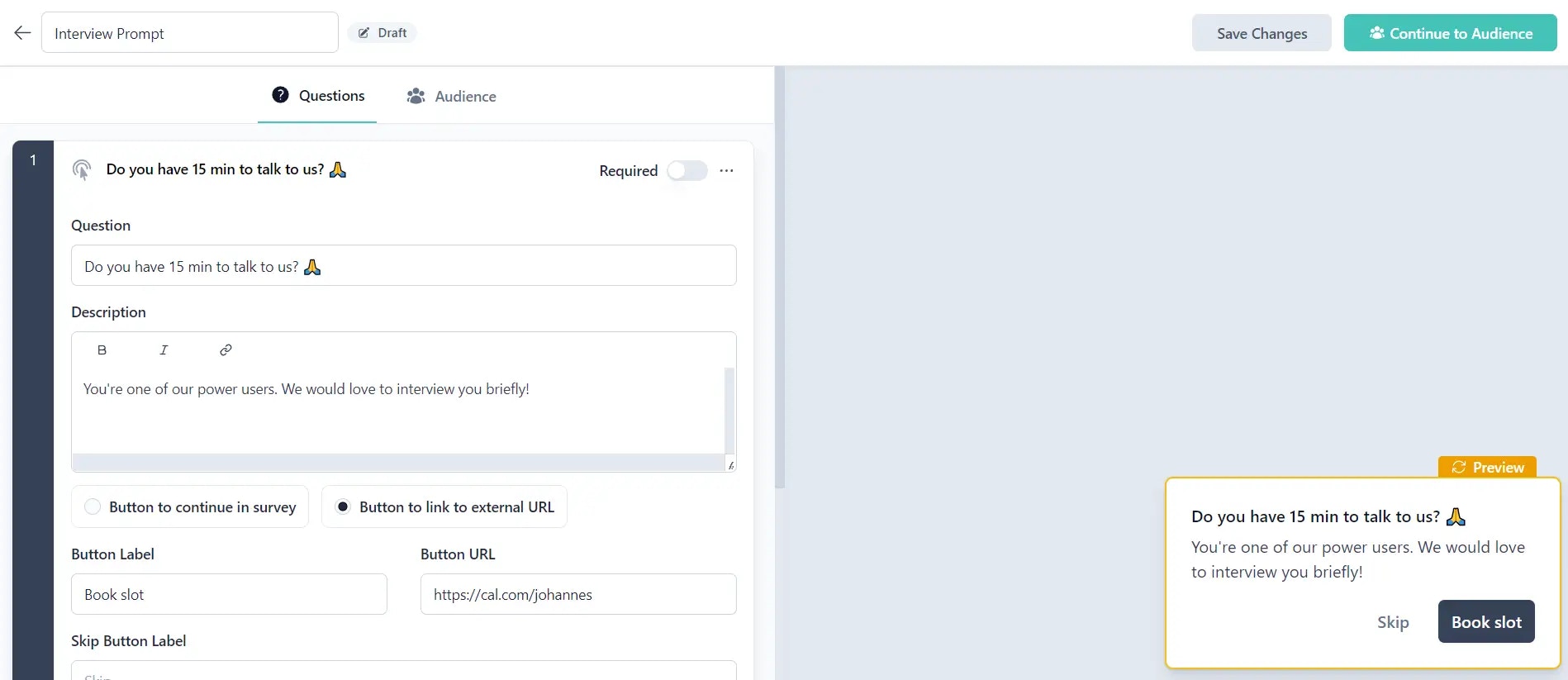
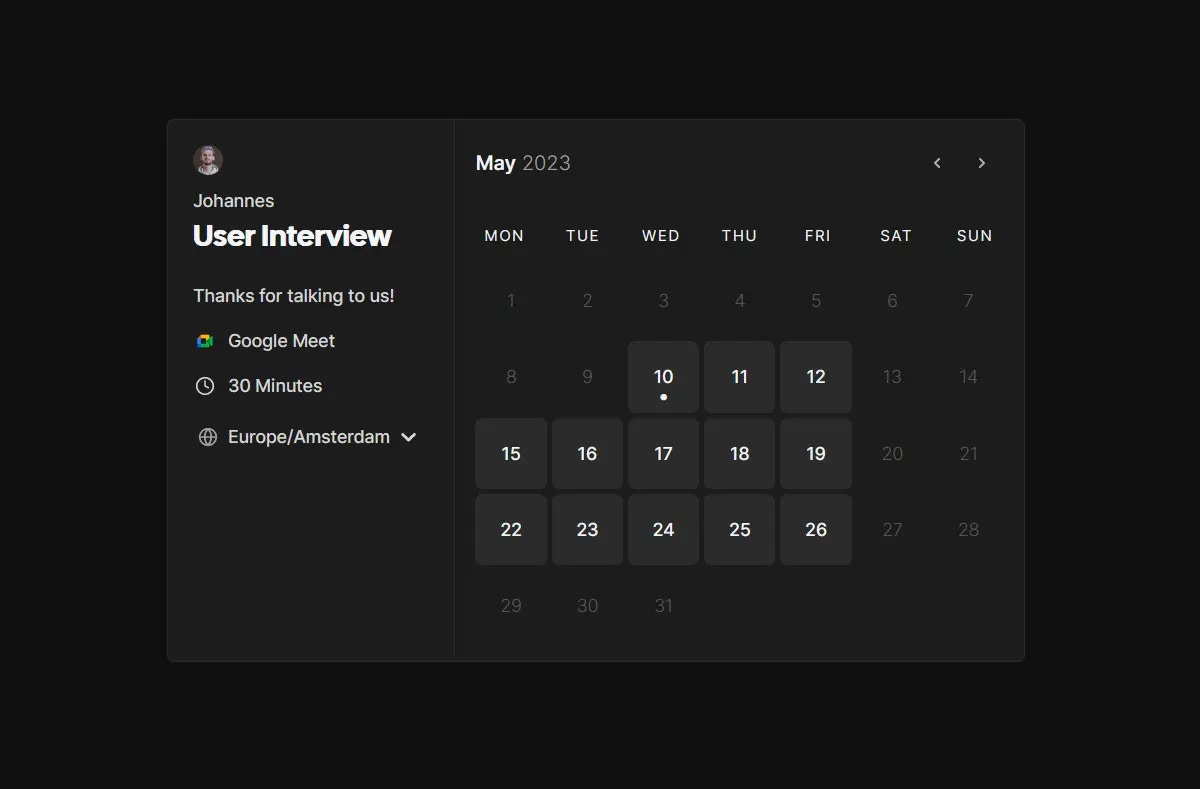
3. Pre-segment your audience (coming soon)
Filter by attribute coming soon. We’re working on pre-segmenting users by
attributes. We will update this manual in the next few days.4. Set up a trigger for the Interview Prompt:
To create the trigger to show your Interview Prompt, go to the “Audience” tab, find the “When to send” card and choose “Add Action”. We will now use our super cool User Action Tracker: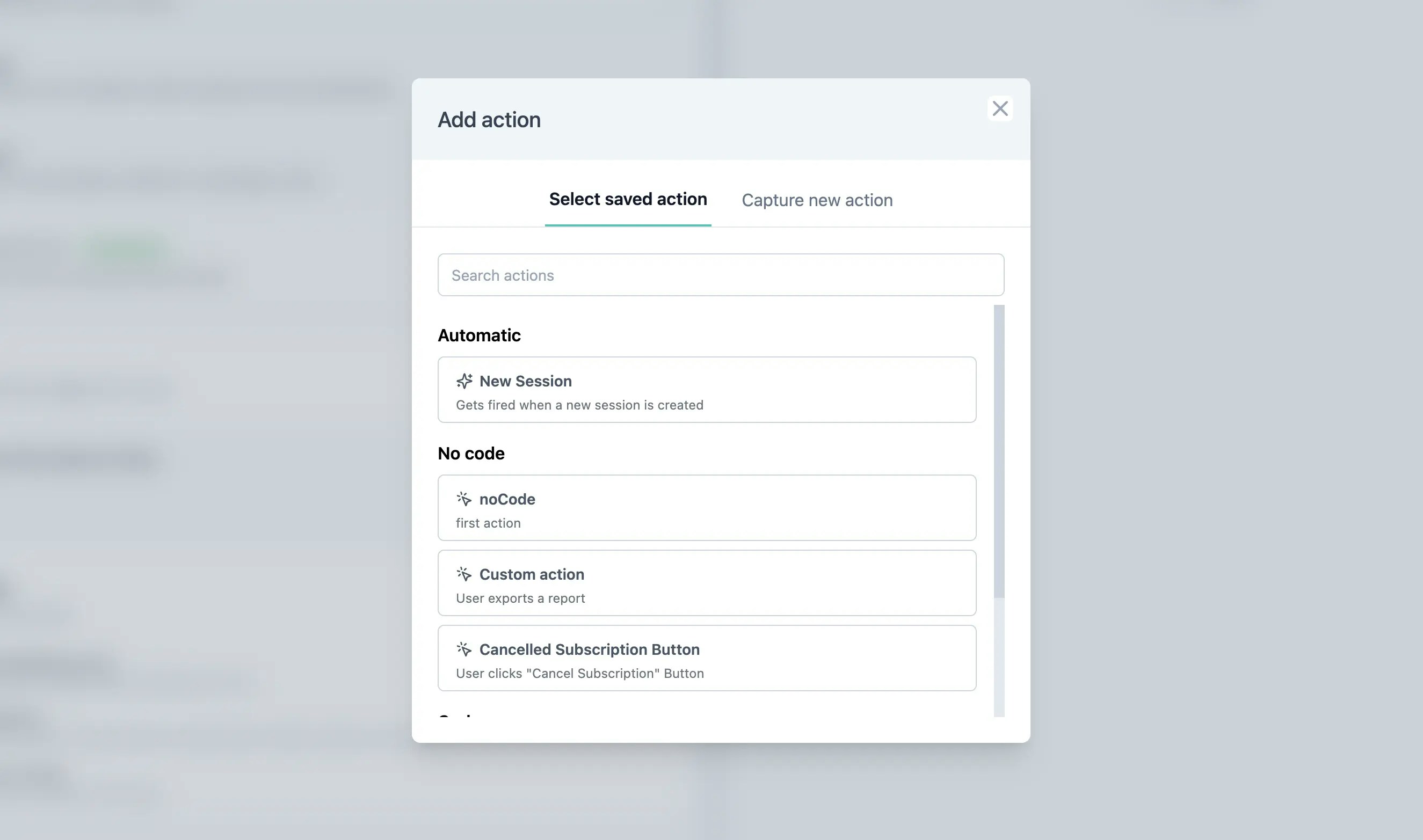
- Page view: Whenever a user visits a page the survey will be displayed, as long as the other conditions match. Other conditions are pre-segmentation, if this user has seen a survey in the past 2 weeks, etc.
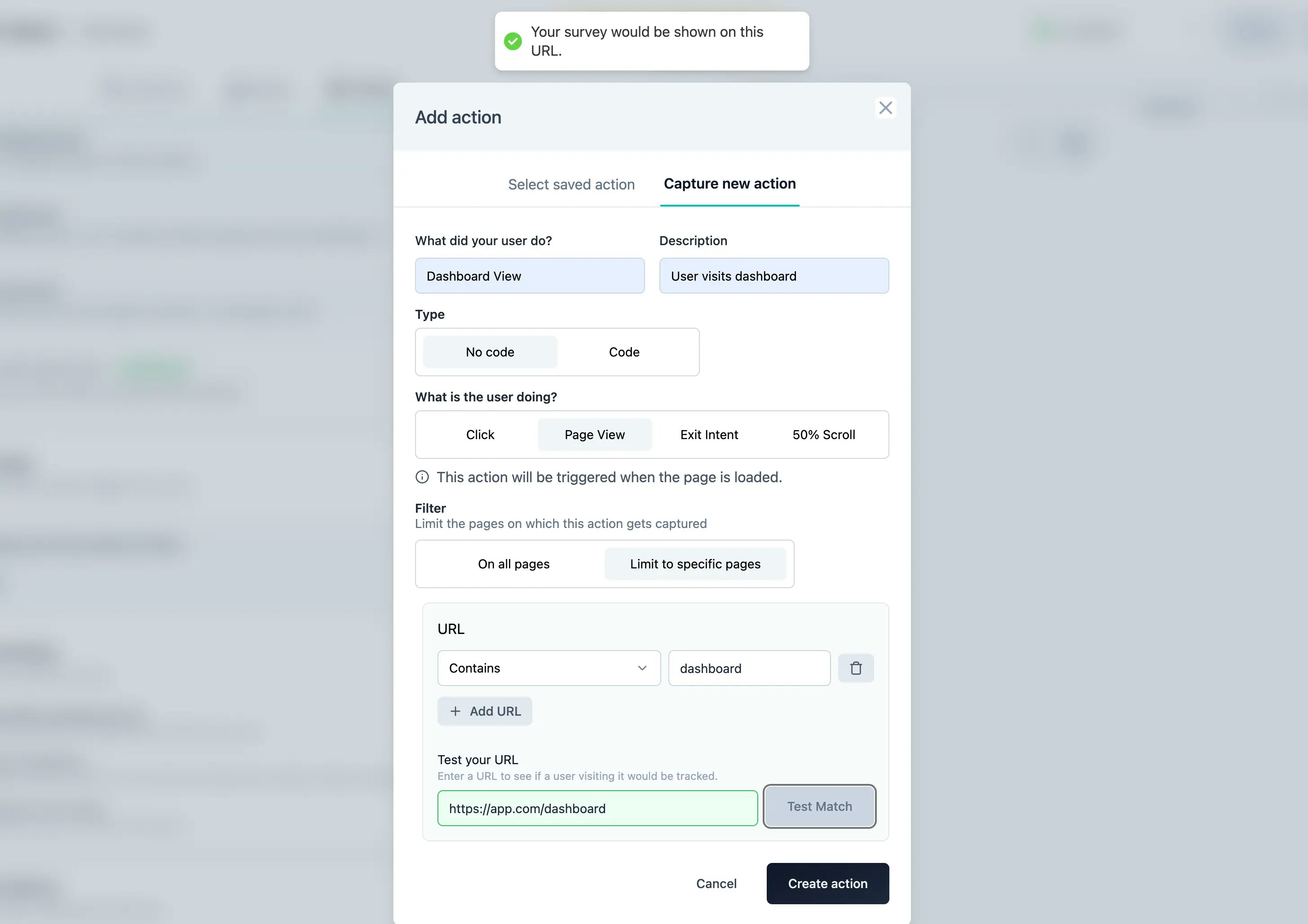
- Click(Inner Text & CSS Selector): When a user clicks an element (like a button) with a specific text content or CSS selector, the prompt will be displayed as long as the other conditions also match.
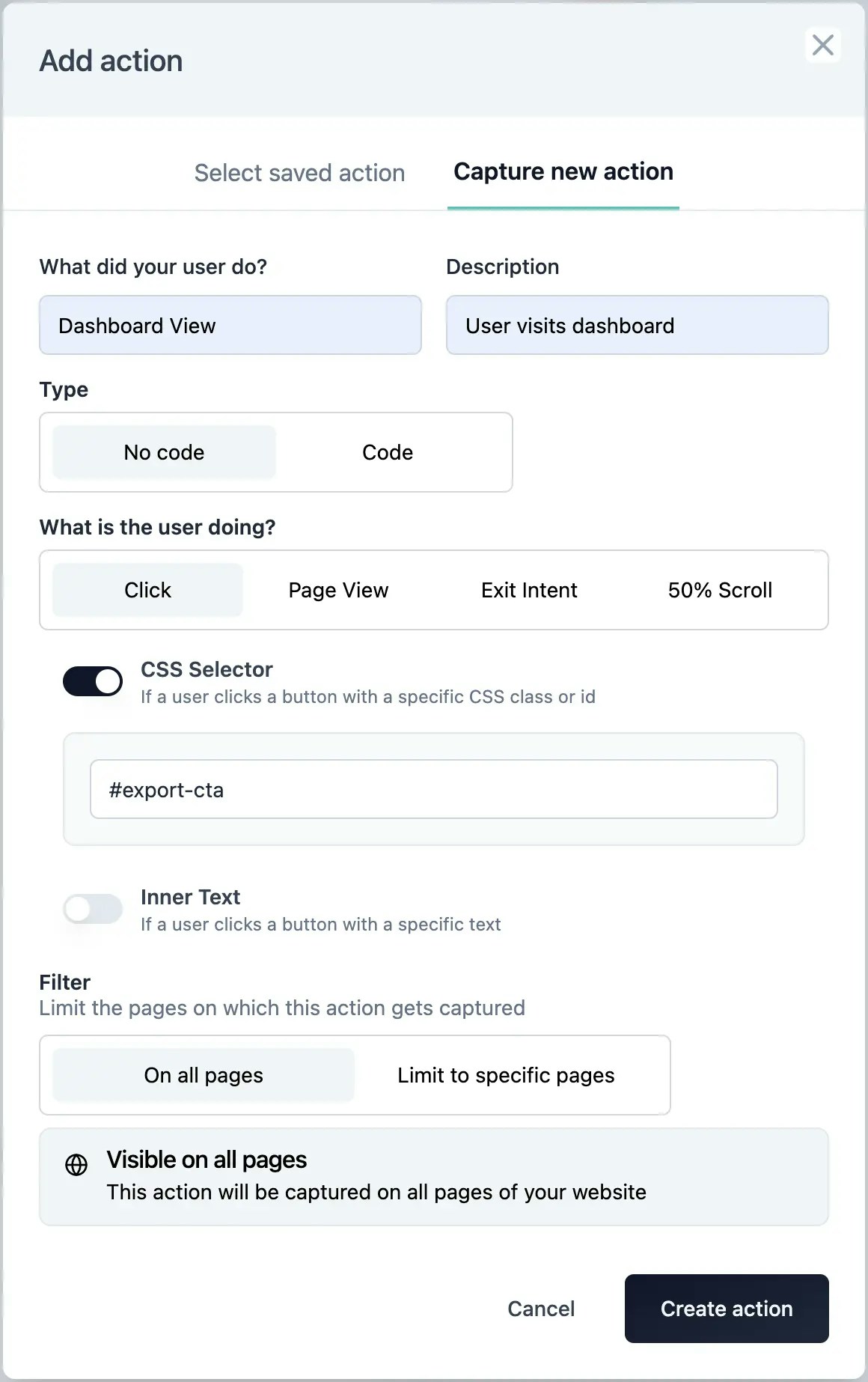
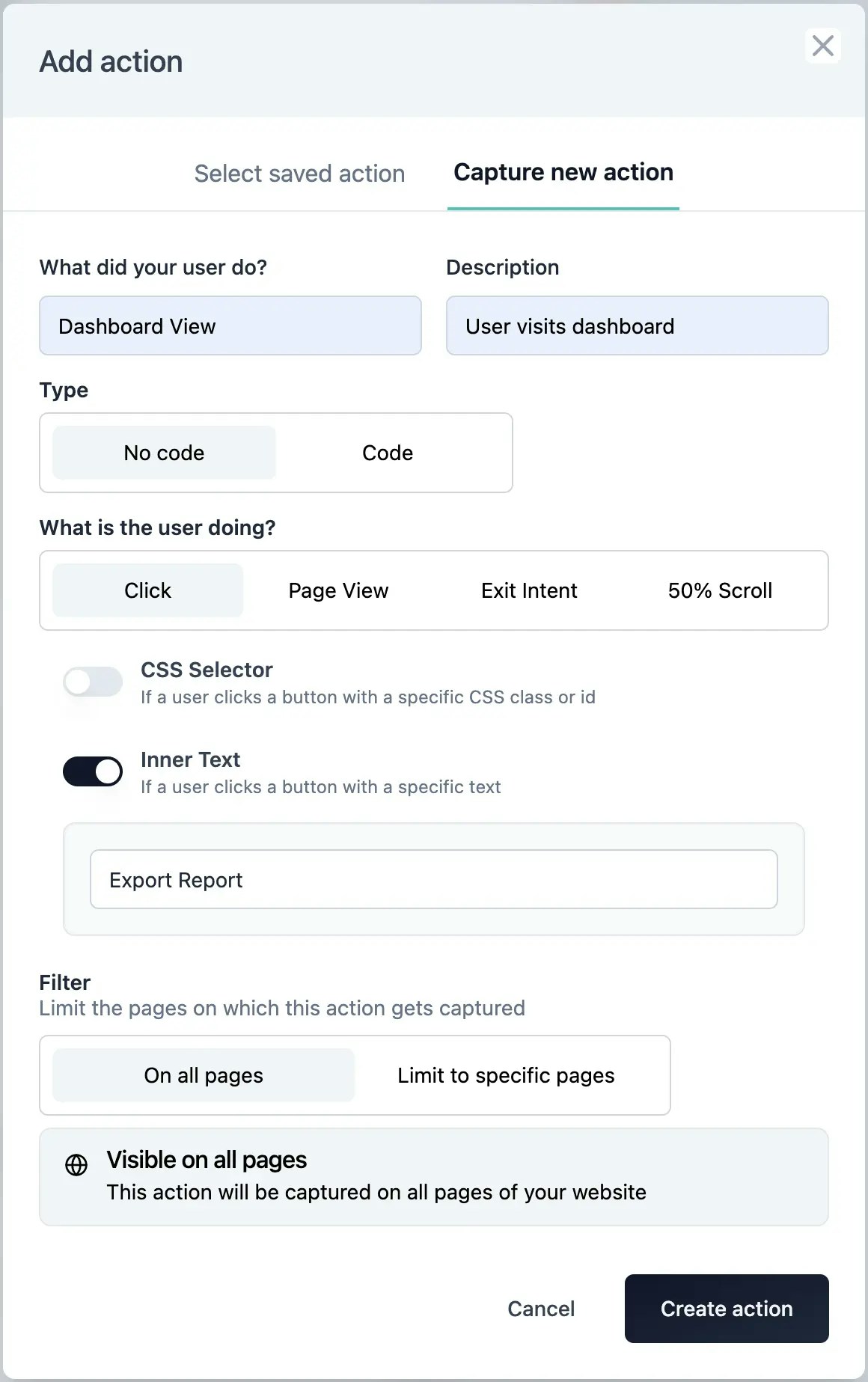
5. Select action in the “When to ask” card
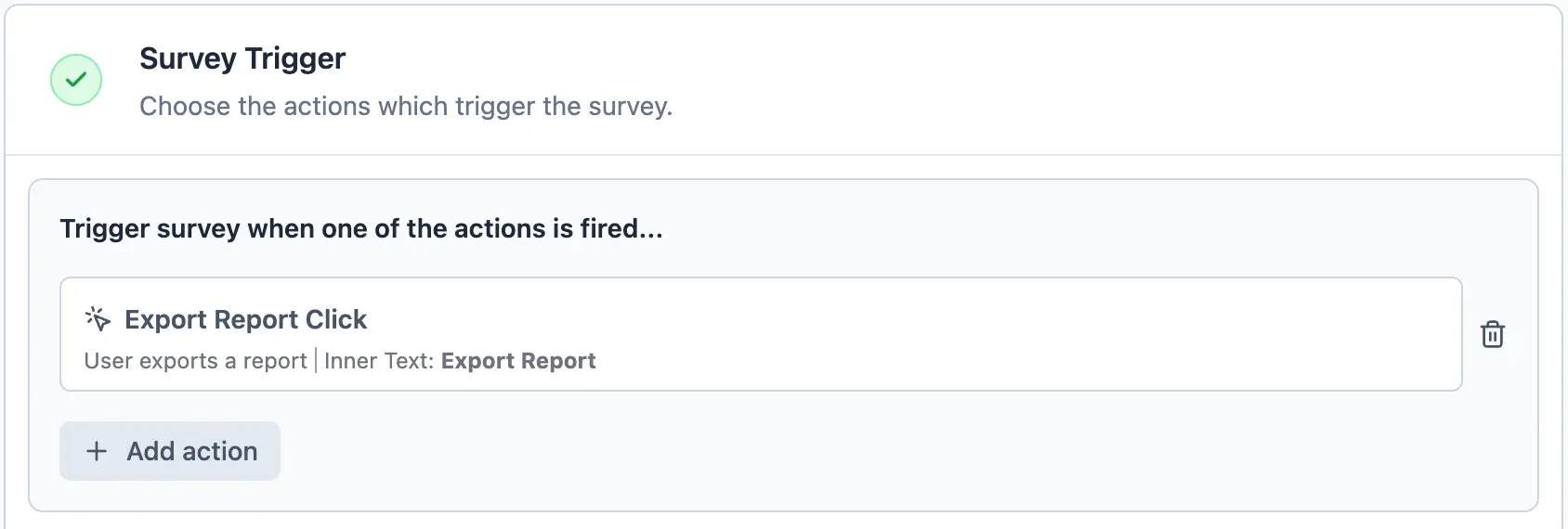
6. Set Recontact Options correctly
Scroll down to “Recontact Options”. Here you have to choose the correct settings to strike the right balance between asking for user feedback and preventing survey fatigue. Your settings also depend on the size of your user base or segment. If you e.g. have thousands of “Power Users” you can easily afford to only display the prompt once. If you have a smaller user base you might want to ask twice to get a sufficient amount of bookings: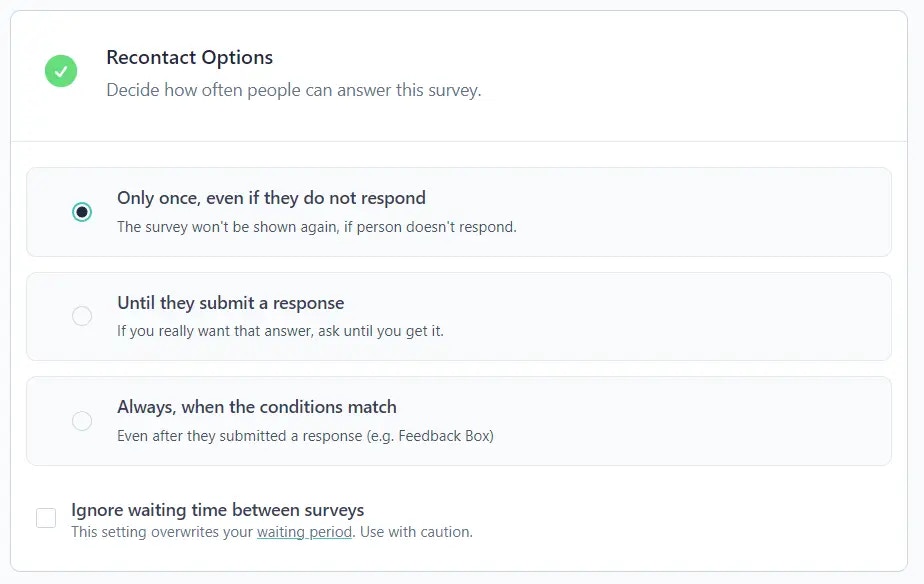
7. Congrats! You’re ready to publish your survey 💃 🤸
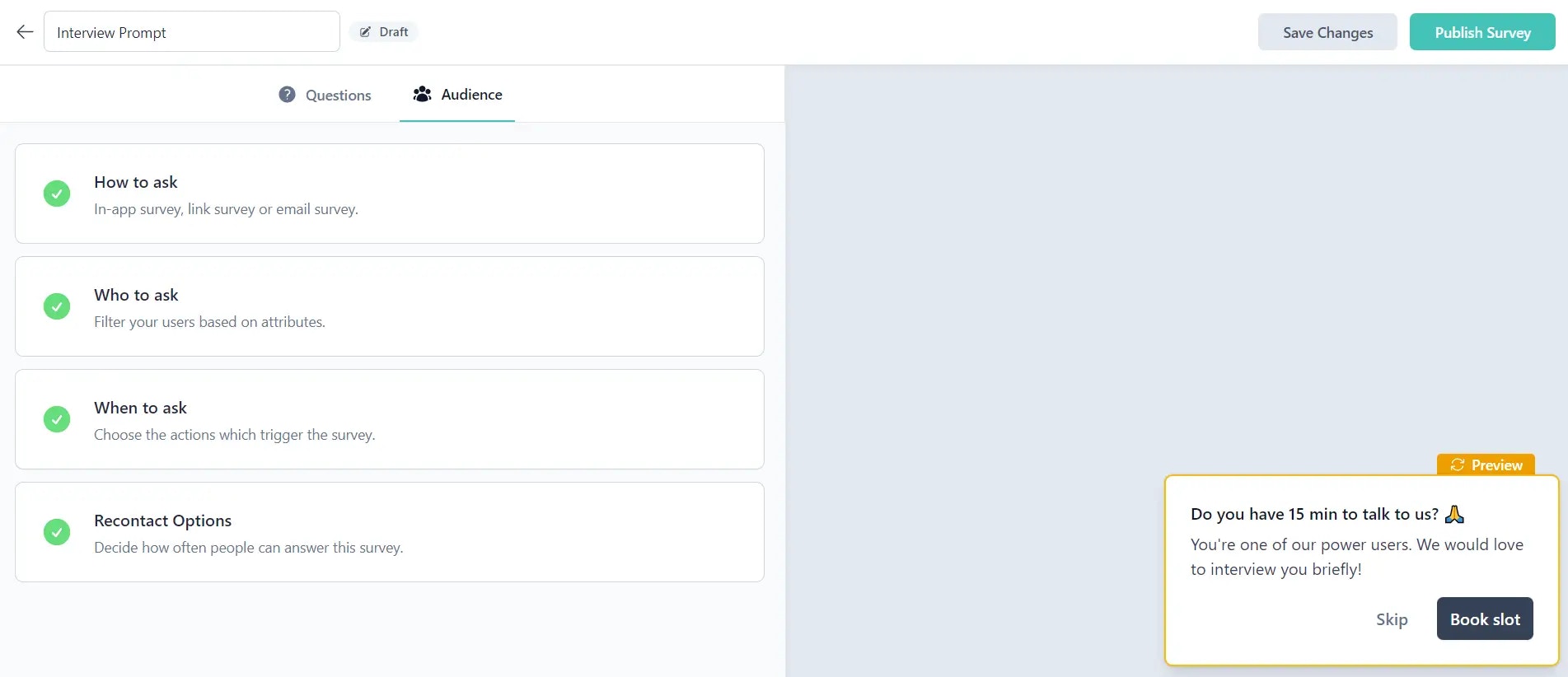
Formbricks Widget running? You need to have the Formbricks Widget installed to display the Feedback Box in your app. Please follow this tutorial (Step 4 onwards) to install the widget.

