Purpose
Measuring and understanding your PMF is crucial for building a successful business. It helps you identify what users like, what’s missing, and what to build next. This survey is ideal for measuring PMF, similar to Superhuman.Formbricks Approach
- Pre-segment users to only survey users who have experienced your products value.
- Never ask twice, keep your data clean.
- Run on autopilot: Set up once, keep surveying users continuously.
Overview
To display the Product-Market Fit survey in your app you want to proceed as follows:- Create new Product-Market Fit survey at app.formbricks.com
- Setup pre-segmentation to assure high data quality
- Setup the user action to display survey at good point in time
Formbricks Widget running? You need to have the Formbricks Widget installed to display the Feedback Box in your app. Please follow this tutorial (Step 4 onwards) to install the widget.
1. Create new PMF survey
If you don’t have an account yet, create one at app.formbricks.com Click on “Create Survey” and choose a PMF survey template. The first one is short, while the second builds on the “Product-Market Fit Engine” developed by Superhuman.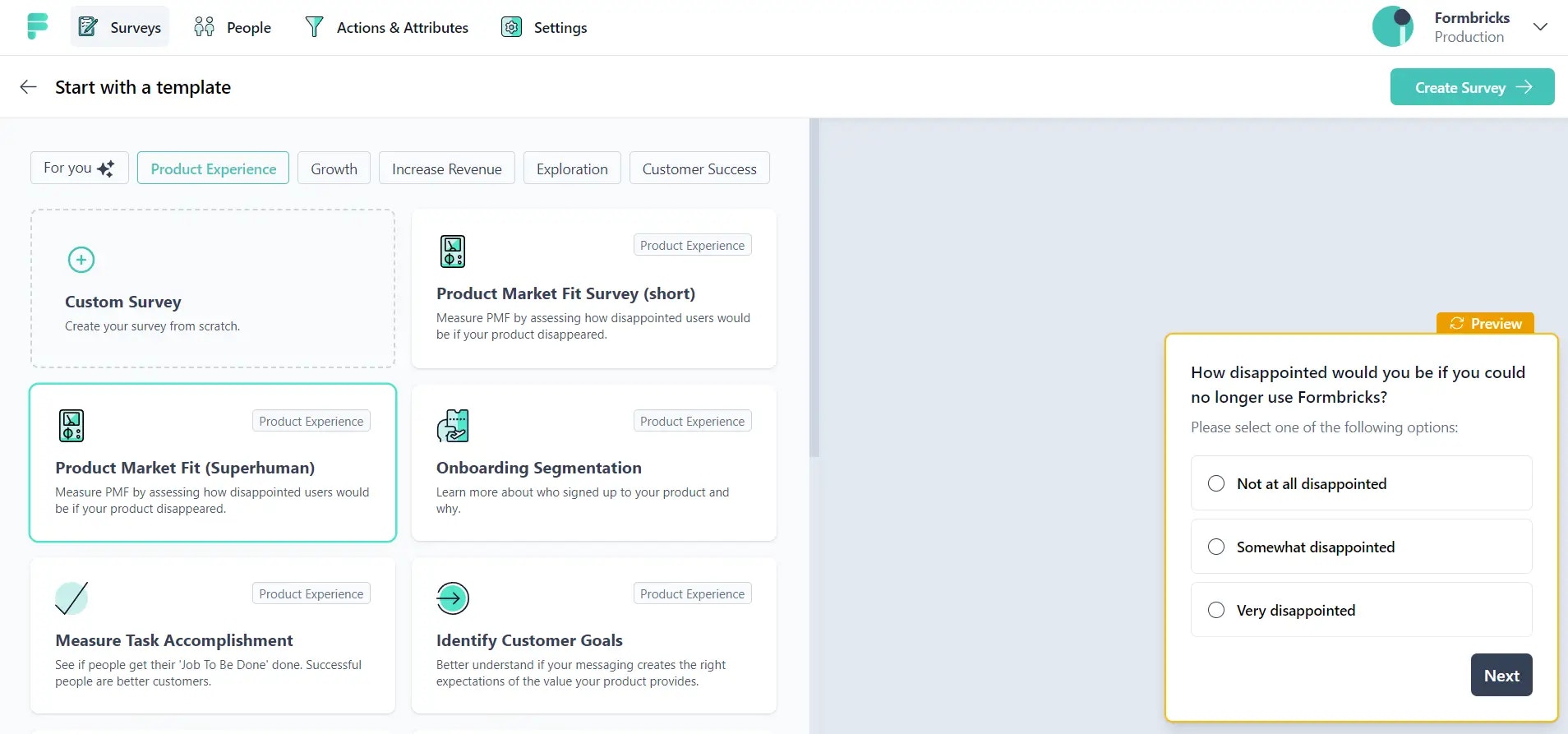
Optional: Update questions
You can update the questions and answer options, but based on our experience, we recommend starting with the provided template. For a detailed guide on how to use the data you’re collecting, check out this guide.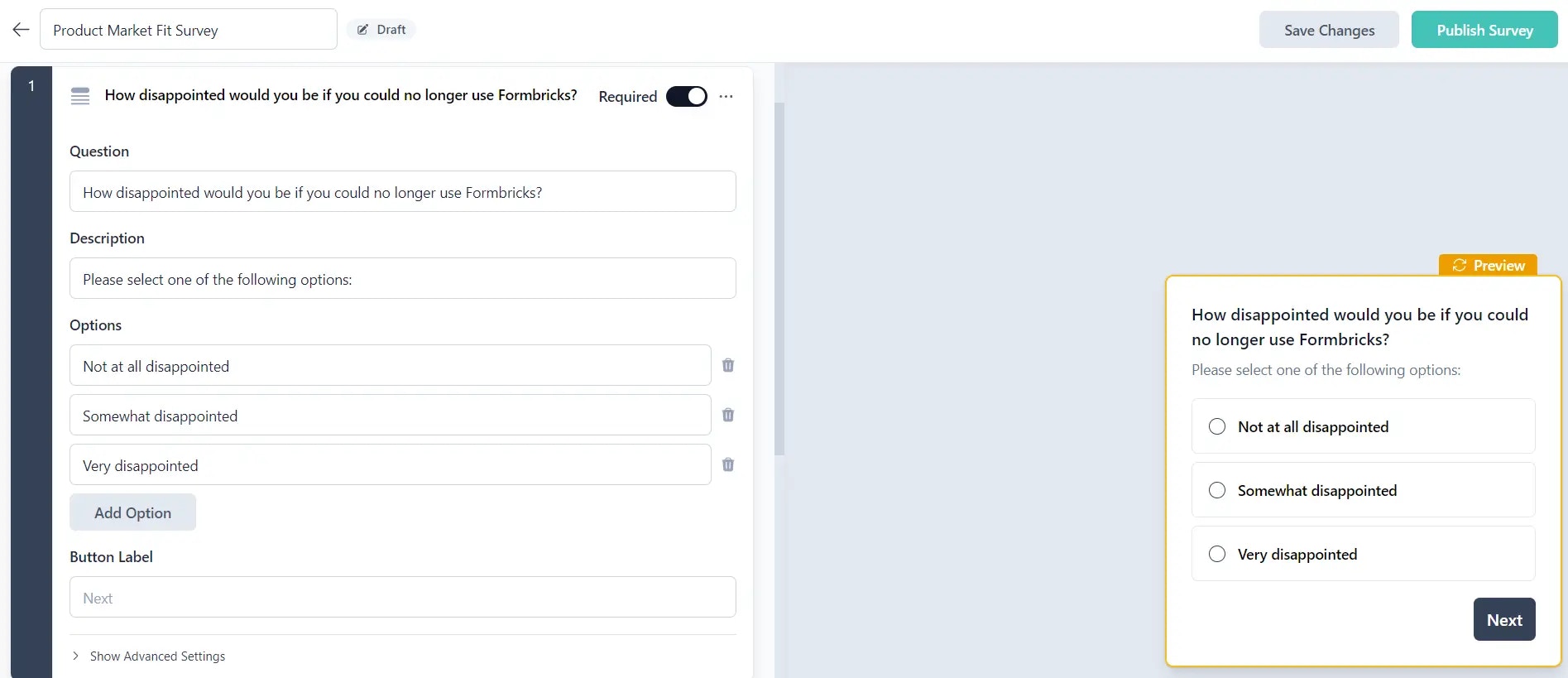
3. Pre-segment your audience
To run this survey effectively, pre-segment your user base. As mentioned earlier, asking all users can lead to misleading opinions. Focus on gathering feedback from users who have invested time in getting to know and use your product. Filter by attribute: You can keep the logic to decide if a user has (or has not) experienced value in your application. This makes most sense if you want to use historic usage data to decide if a user qualifies or not. Create your logic and if it applies, send an attribute to Formbricks by e.g.formbricks.setAttribute("Loyalty", "Experienced Value"); Here is the full manual on how to set attributes.
4. Set up a trigger for the Product-Market Fit survey:
You need a trigger to display the survey but in this case, the filtering does all the work. It’s up to you to decide to display the survey after the user viewed a specific subpage (pageURL) or after clicking an element. Have a look at the Actions manual if you are not sure how to set them up: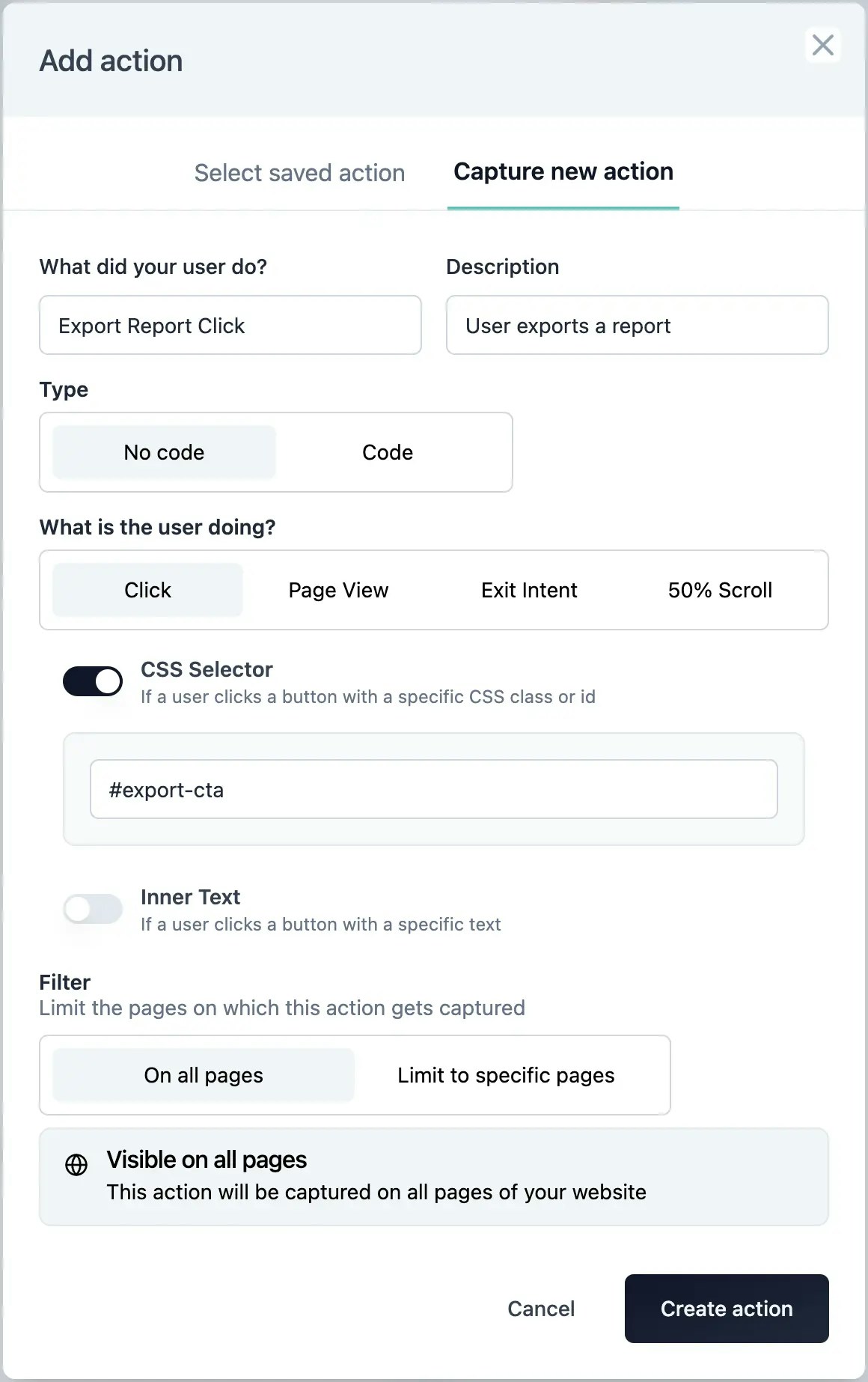
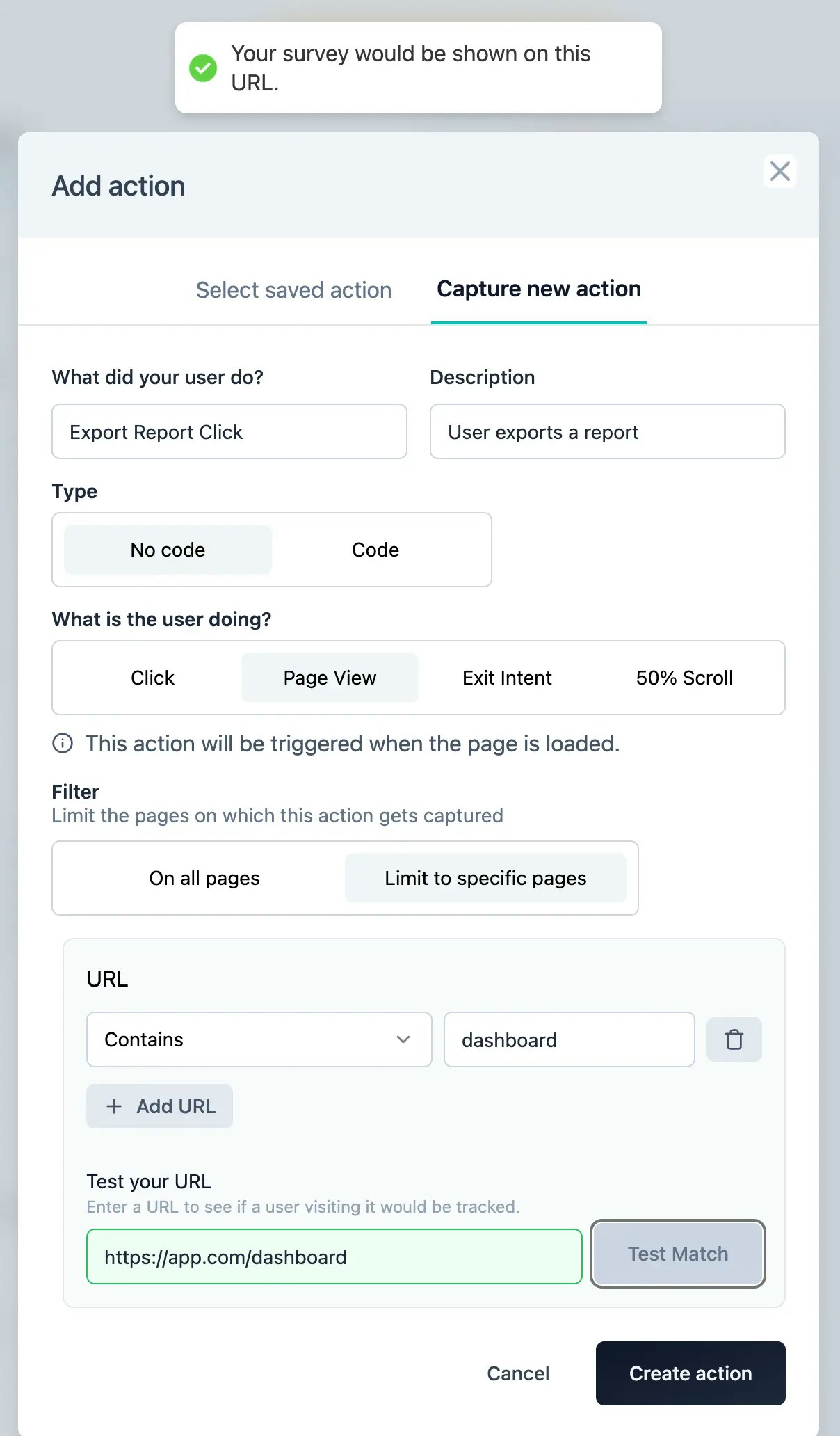
5. Select Action in the “When to ask” card
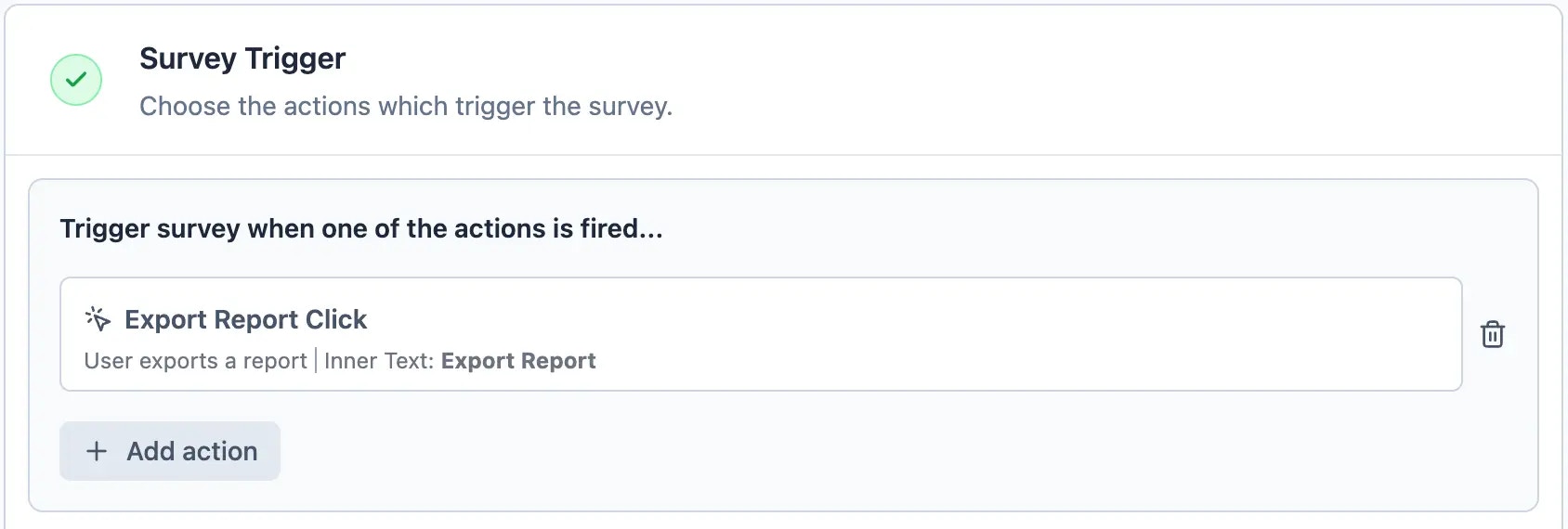
6. Last step: Set Recontact Options correctly
Lastly, scroll down to “Recontact Options”. Here you have to choose the correct settings to make sure your data remains of high quality. You want to make sure that this survey is only responded to once per user. It is up to you to decide if you want to display it several times until the user responds: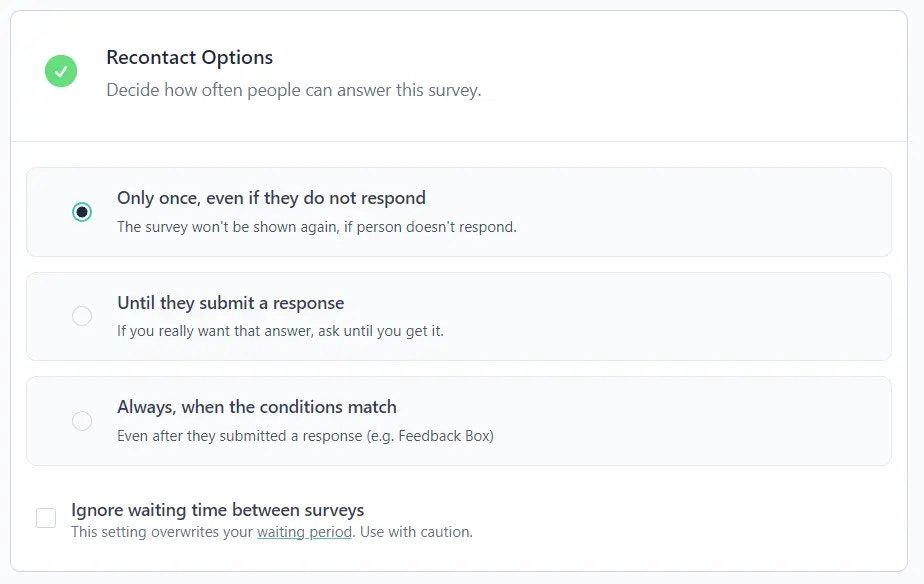
7. Congrats! You’re ready to publish your survey 💃
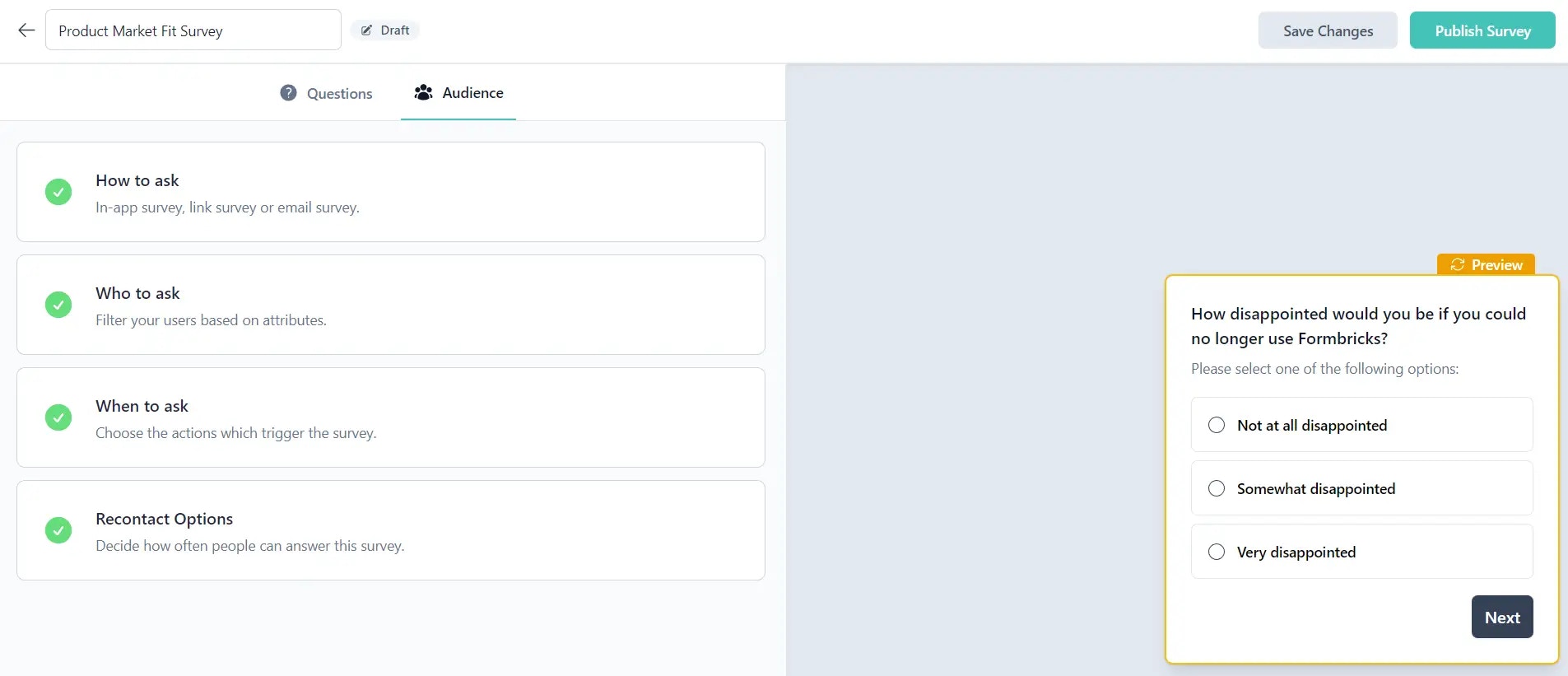
Formbricks Widget running? You need to have the Formbricks Widget installed to display the Feedback Box in your app. Please follow this tutorial (Step 4 onwards) to install the widget.

