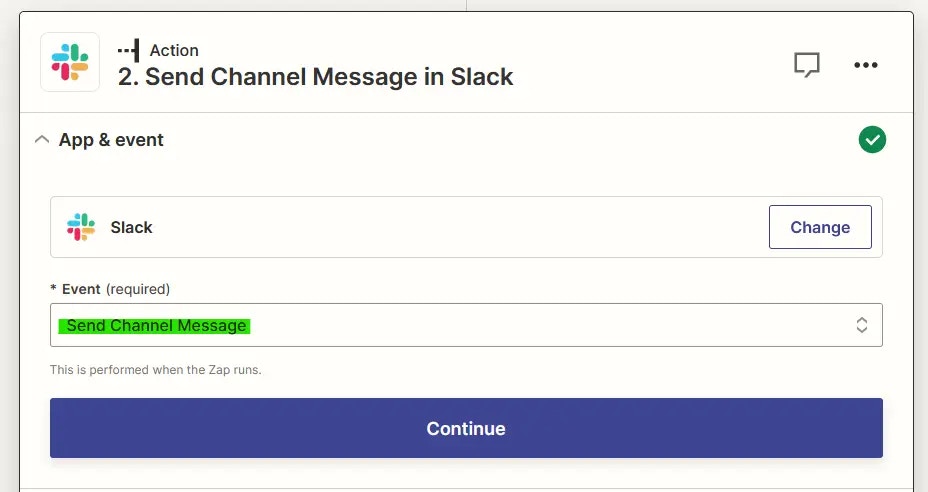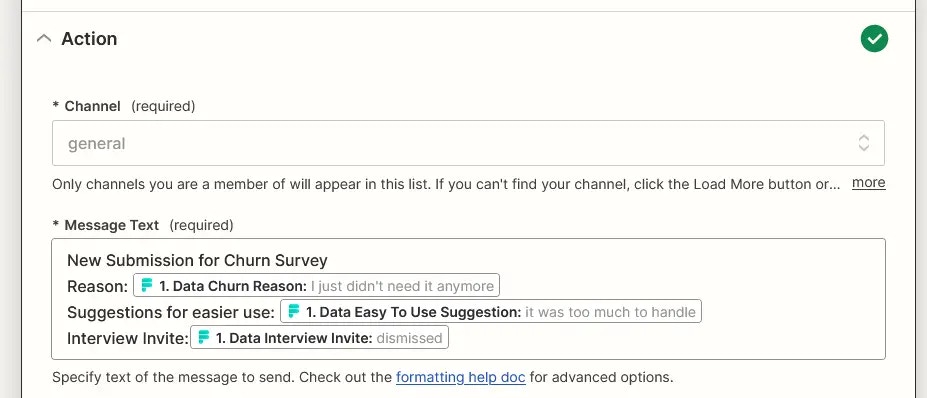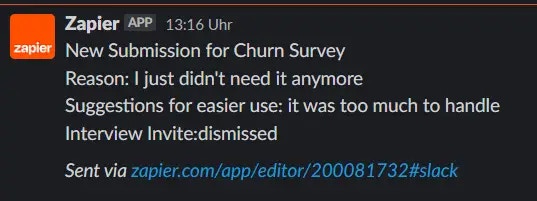Nail down your survey first? Any changes in the survey cause additional work in the Zap. It makes sense to first settle on the survey you want to run and then get to setting up Zapier.
Step 1: Setup your survey incl. questionId for every question
When setting up the Zap your life will be easier when you change the questionIds of your survey questions. You can only do so before you publish your survey.
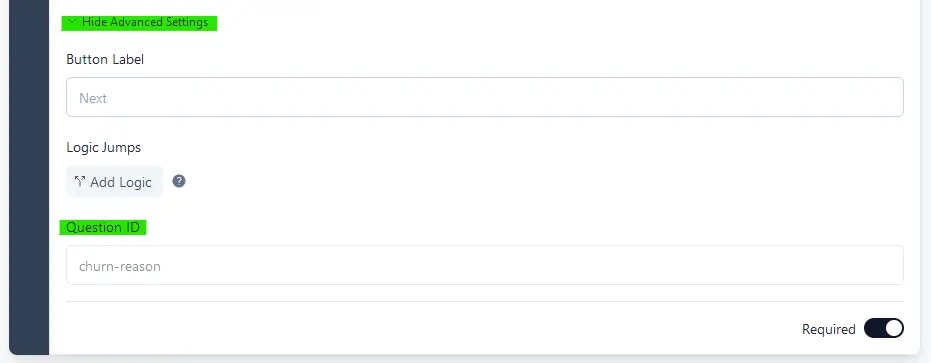
Already published? Duplicate survey You can only update the questionId
when the survey was not yet published. Already published it? Just duplicate
it to update the questionIds.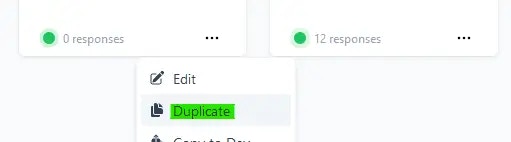
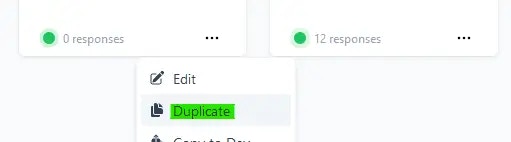
Step 2: Send a test response
In order to set up Zapier you’ll need a test response. This allows you to select the individual values of each response in your Zap.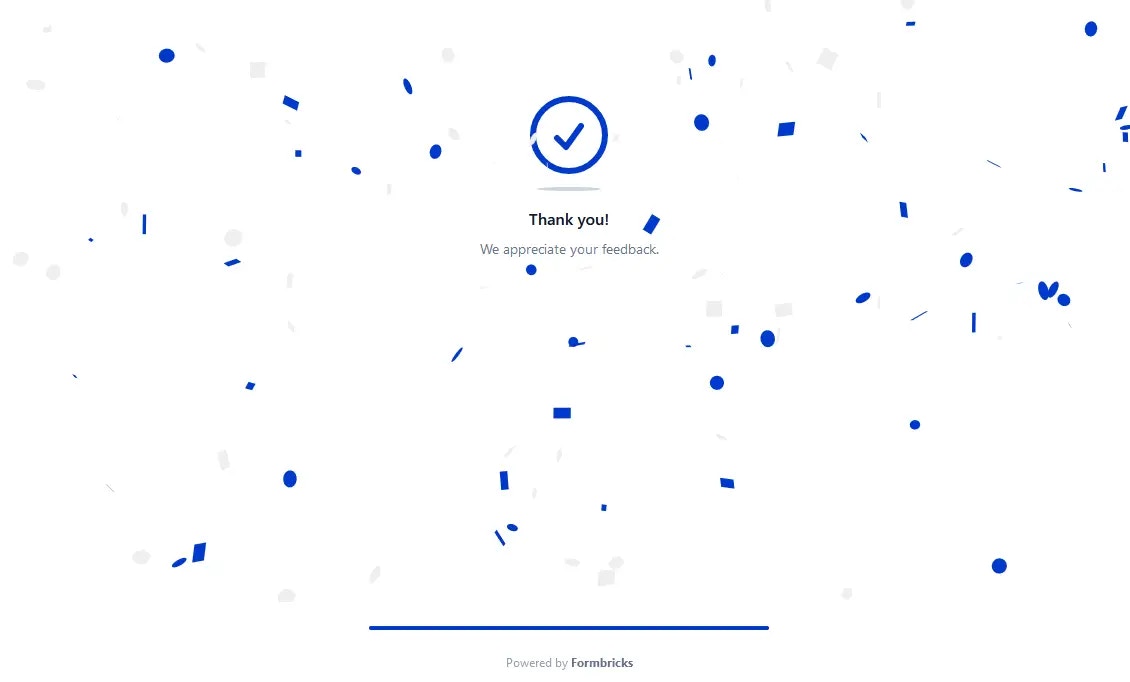
Step 3: Setup your Zap
Go to zapier.com and create a new Zap. Search for “Formbricks” to get started: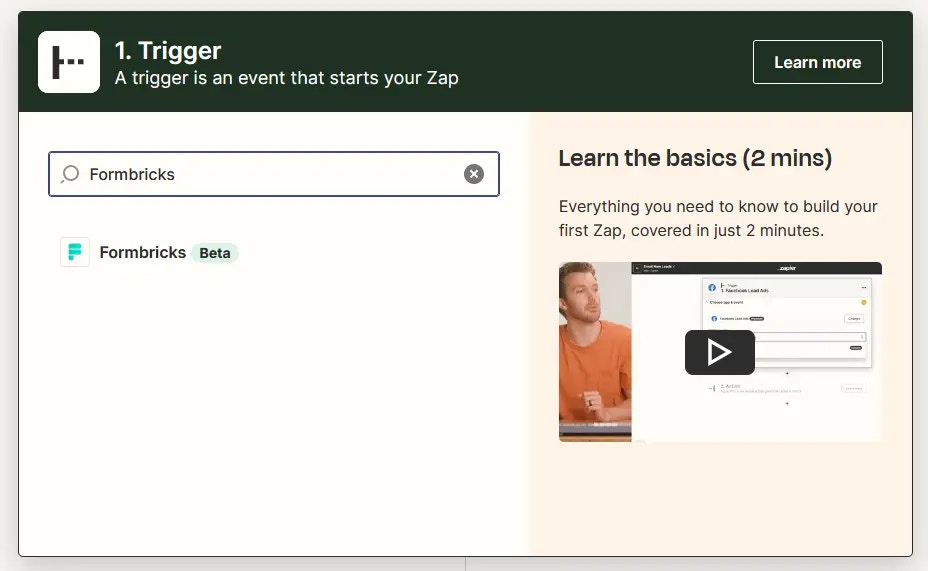
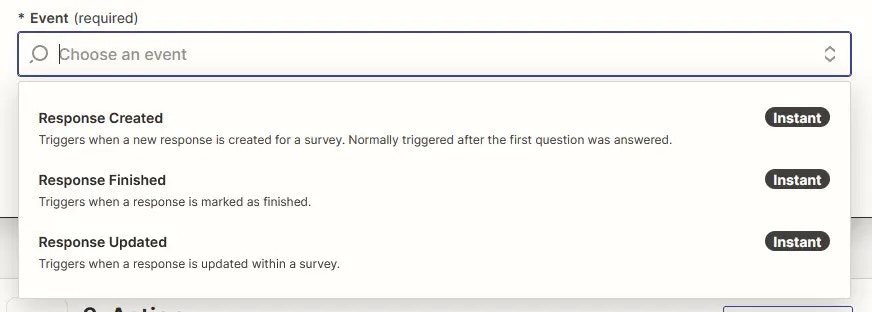
Step 4: Connect Formbricks with Zapier
Now, you have to connect Zapier with Formbricks via an API Key: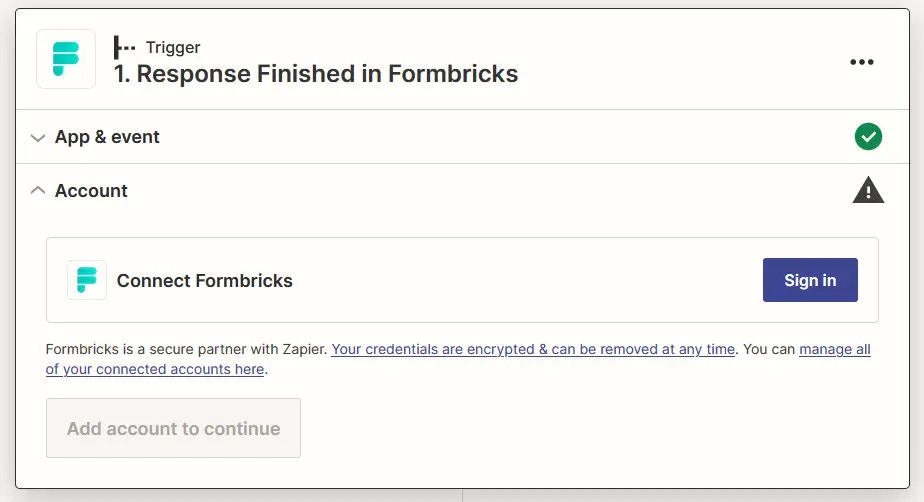
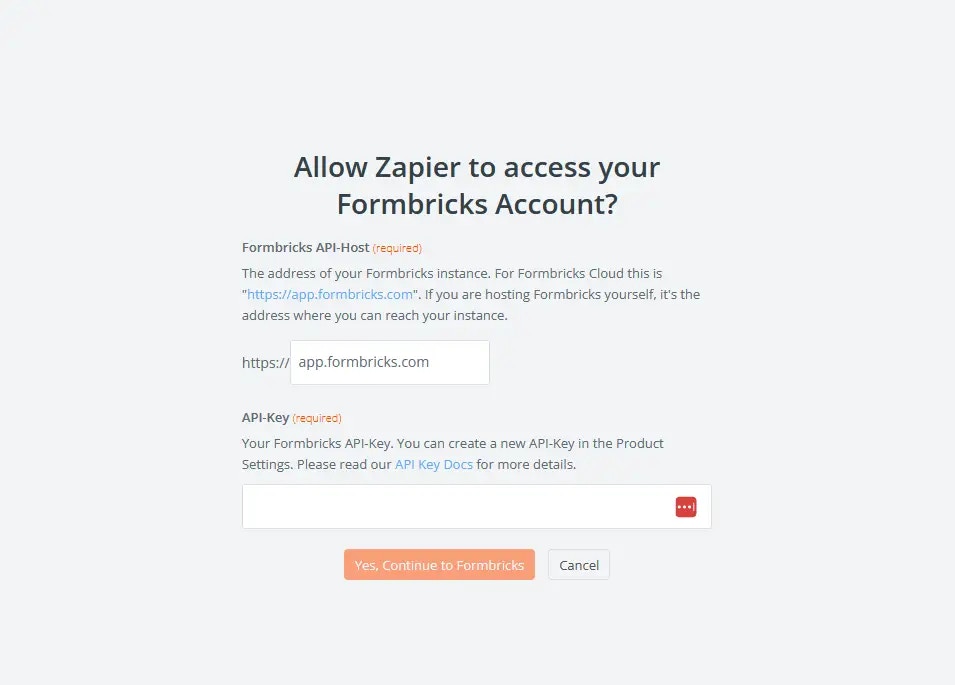

Step 5: Select Survey
Next, you can choose from all the surveys you have created in this environment: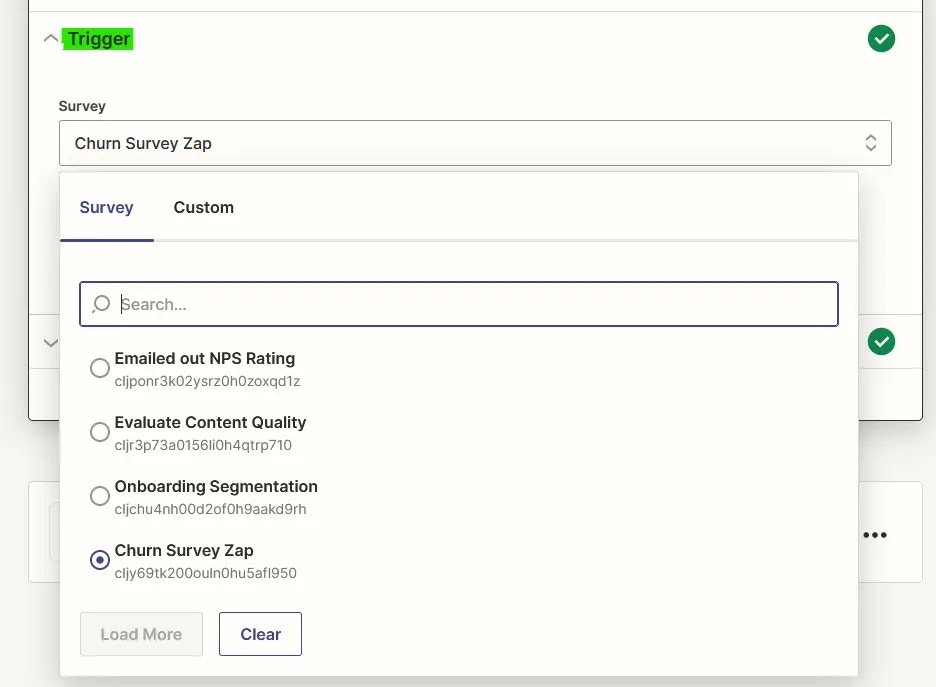
Step 6: Test your trigger
Once you hit “Test” you will see the three most recent submissions for this survey. If you don’t have any submissions in the survey, submit one to continue setting up your Zap: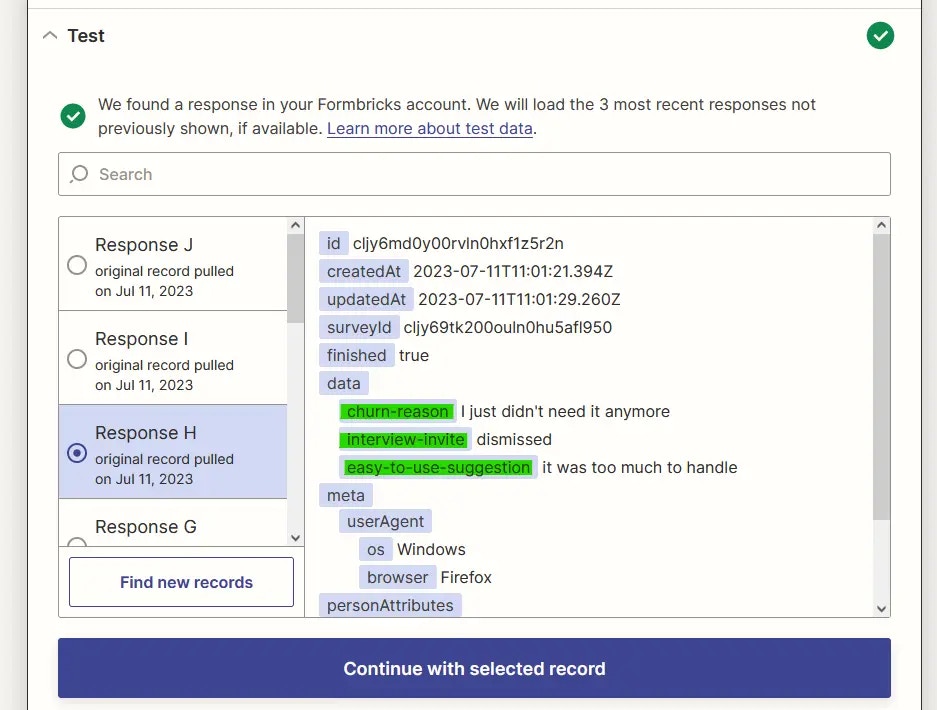
Step 7: Set up your Zap
Now you have all the data you need at hand. The next steps depend on what you want to do with it. In this tutorial, we will send submissions to a Slack channel: