Self-Hosting Requirements: Adding a preview image requires file upload storage to be configured. If
you’re self-hosting Formbricks, make sure to configure file
uploads before using this feature.
What are Link Settings?
Link Settings allow you to configure the metadata (Open Graph tags) for your survey links, controlling how they appear when shared:- Link Title: The headline that appears when your link is shared
- Link Description: A brief description of your survey
- Preview Image: A custom image that displays alongside your link preview
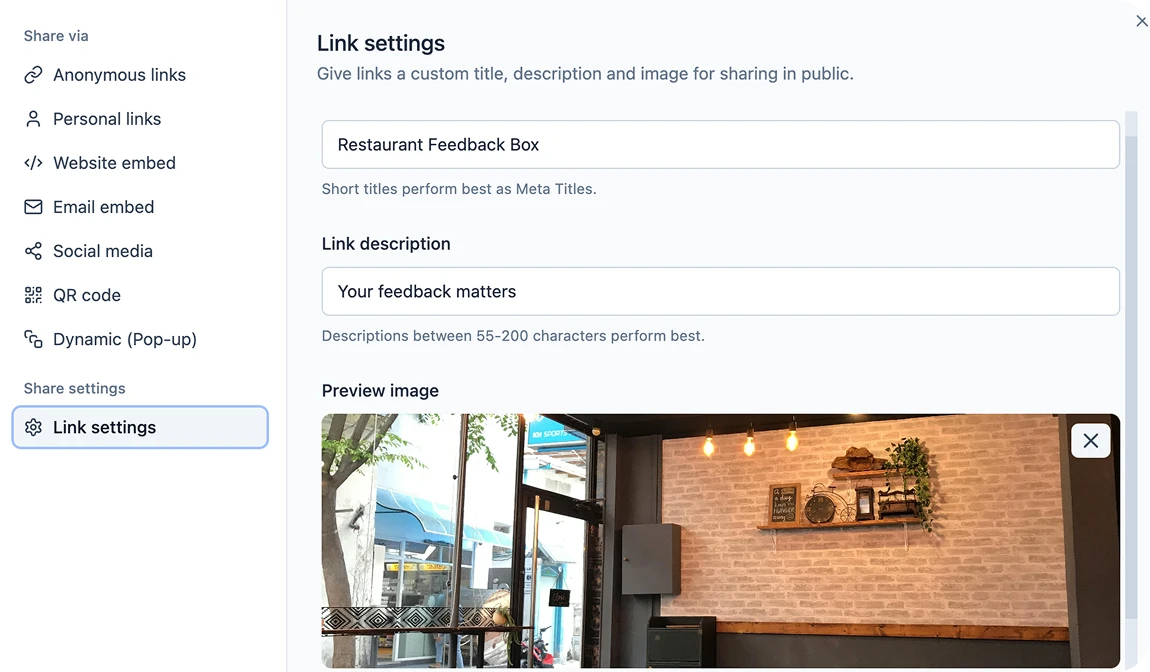
Configuring Link Metadata
1
Access Link Settings
Navigate to your survey’s Summary page and click the Share survey button in the top toolbar.
2
Open Link Settings tab
In the Share Modal, click on the Link Settings tab to access the customization options.
3
Customize your link title
Enter a title for your survey link. This will appear as the main headline when your link is shared.
4
Add a link description
Write a brief description for your survey. This will appear as the description of your Survey Link.
5
Upload a preview image
Add a custom image that will display when your link is shared. This makes your survey more visually
appealing and can increase engagement.
6
Save your settings
Click Save to apply your link settings. These changes will take effect immediately for all future link shares.

