AzureAD OAuth is part of the Formbricks Enterprise Edition
Microsoft Entra ID
Do you have a Microsoft Entra ID Tenant? Integrate it with your Formbricks instance to allow users to log in using their existing Microsoft credentials. This guide will walk you through the process of setting up an Application Registration for your Formbricks instance.Requirements
- A Microsoft Entra ID Tenant populated with users. Create a tenant as per Microsoft’s documentation.
- A Formbricks instance running and accessible.
-
The callback URI for your Formbricks instance:
{WEBAPP_URL}/api/auth/callback/azure-ad
How to connect your Formbricks instance to Microsoft Entra
1
Access the Microsoft Entra admin center
- Login to the Microsoft Entra admin center.
- Go to Applications > App registrations in the left menu.
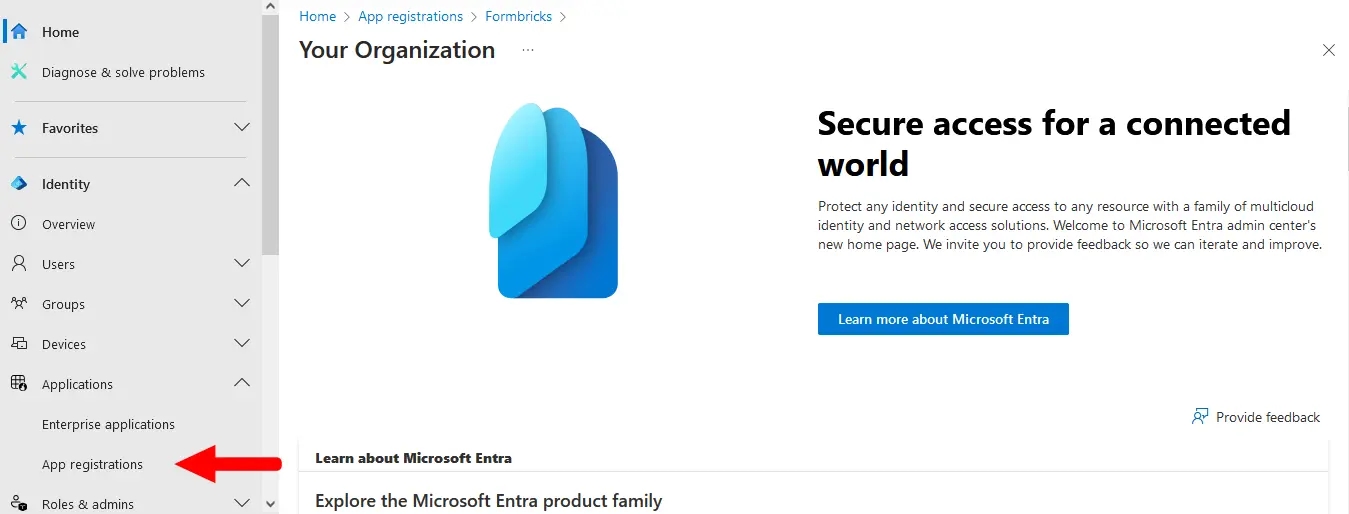
2
Create a new app registration
- Click the New registration button at the top.
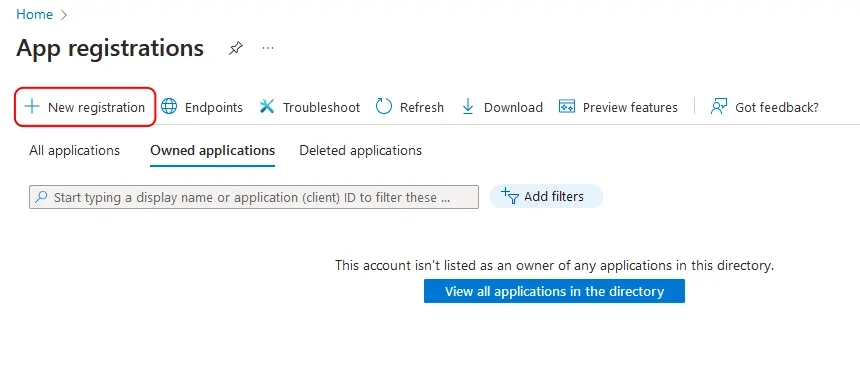
3
Configure the application
- Name your application something descriptive, such as
Formbricks SSO.
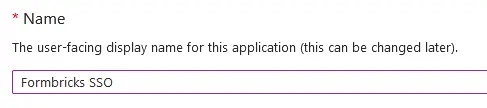
- If you have multiple tenants/organizations, choose the appropriate Supported account types option. Otherwise, leave the default option for Single Tenant.
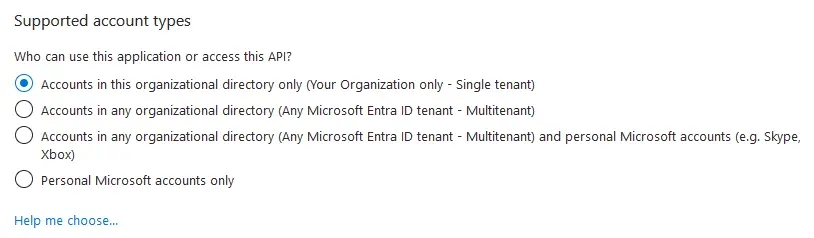
- Under Redirect URI, select Web for the platform and paste your Formbricks callback URI (see Requirements above).

- Click Register to create the App registration. You will be redirected to your new app’s Overview page after it is created.
4
Collect application credentials
- On the Overview page, under Essentials:
- Copy the entry for Application (client) ID to populate the
AZUREAD_CLIENT_IDvariable. - Copy the entry for Directory (tenant) ID to populate the
AZUREAD_TENANT_IDvariable.
- Copy the entry for Application (client) ID to populate the
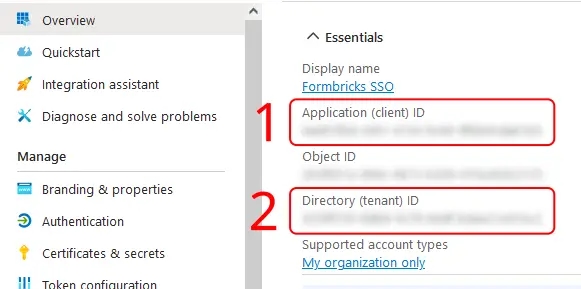
5
Create a client secret
- From your App registration’s Overview page, go to Manage > Certificates & secrets.
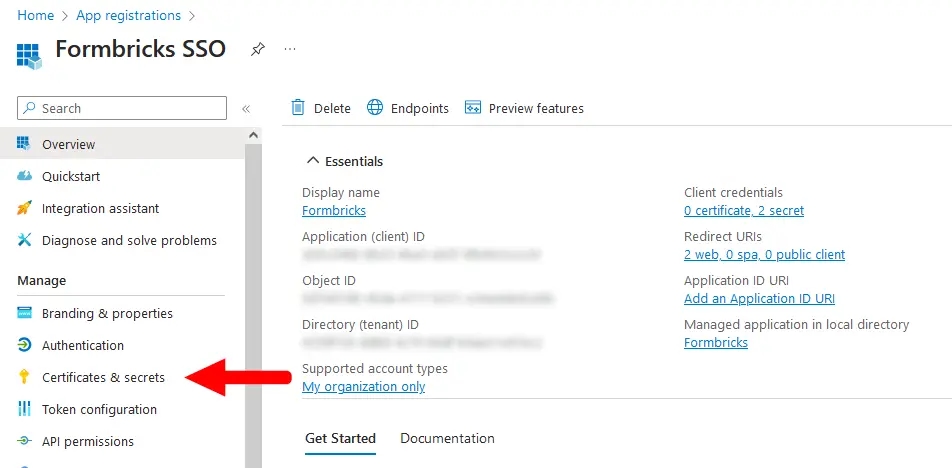
- Make sure you have the Client secrets tab active, and click New client secret.
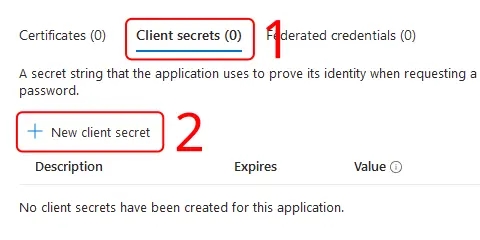
- Enter a Description, set an Expires period, then click Add.
You will need to create a new client secret using these steps whenever your chosen expiry period ends.
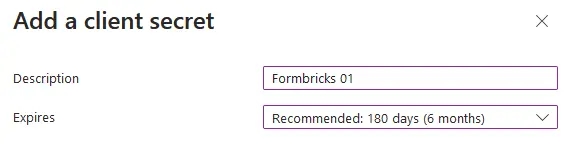
- Copy the entry under Value to populate the
AZUREAD_CLIENT_SECRETvariable.
Microsoft will only show this value to you immediately after creation, and you will not be able to access it again. If you lose it, simply create a new secret.

6
Update environment variables
- Update these environment variables in your
docker-compose.ymlor pass it like your other environment variables to the Formbricks container.
You must wrap the
AZUREAD_CLIENT_SECRET value in double quotes (e.g., “THis~iS4faKe.53CreTvALu3”`) to prevent issues with special characters..env for Microsoft Entra ID in Formbricks would look like this:Formbricks Env for Microsoft Entra ID SSO
7
Restart and test
- Restart your Formbricks instance.
- You’re all set! Users can now sign up & log in using their Microsoft credentials associated with your Entra ID Tenant.

