Advanced Targeting is part of the Enterprise Edition.
When to use Advanced Targeting?
Advanced Targeting helps you achieve a number of goals:- Relevance: Keep survey content relevant to respondents.
- Cohort-analysis: Survey specific user cohorts only.
- Statistical Relevance: When surveying a smaller subset of users, statistical relevance is reached with a lot less responses.
How does Advanced Targeting work?
1
Create Segment
To get started, go to the Contacts tab and create a new Segment: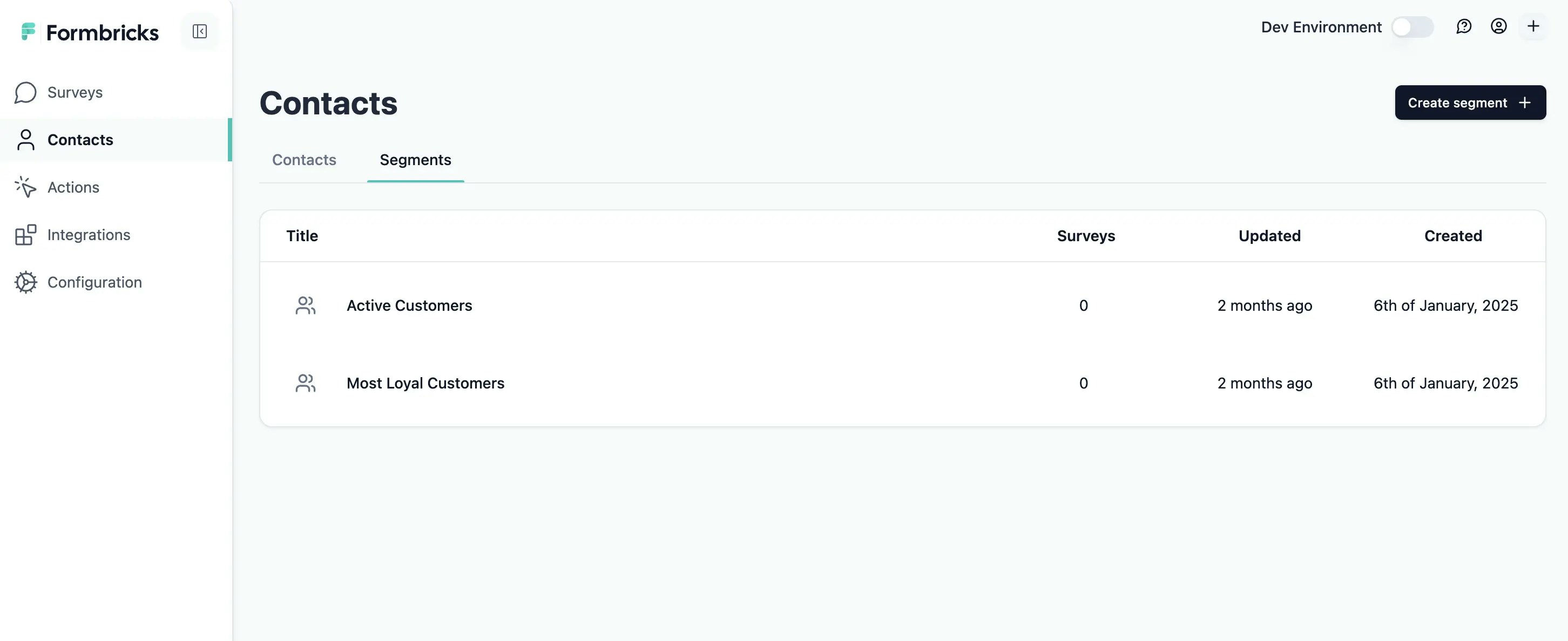
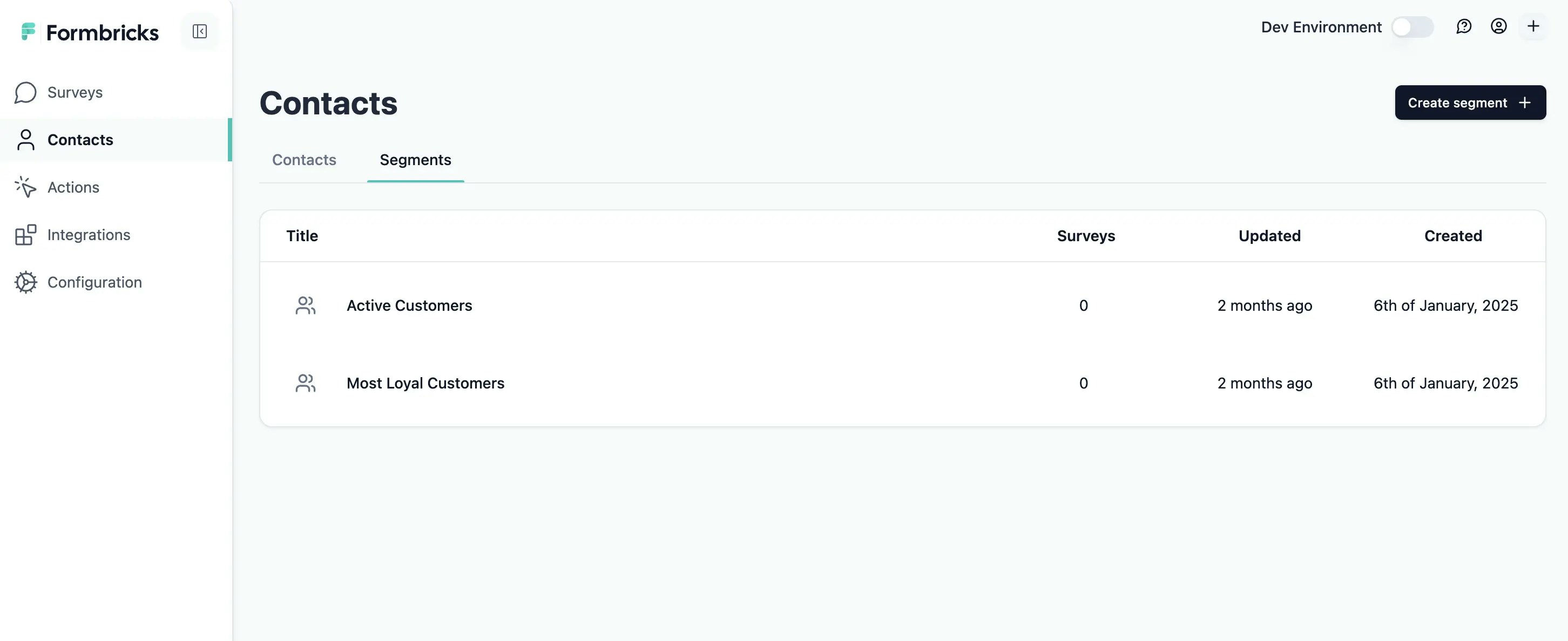
2
Configure Segment based on attributes
In the Segment editor, you can configure your Segment with a combination of Attributes, Segments and Devices. If a user matches either or all of the criteria, they become part of the Segment. See Segment Configuration below.
3
Create a survey of type Website & App
Create a new survey and go to Settings to change it to Website & App survey: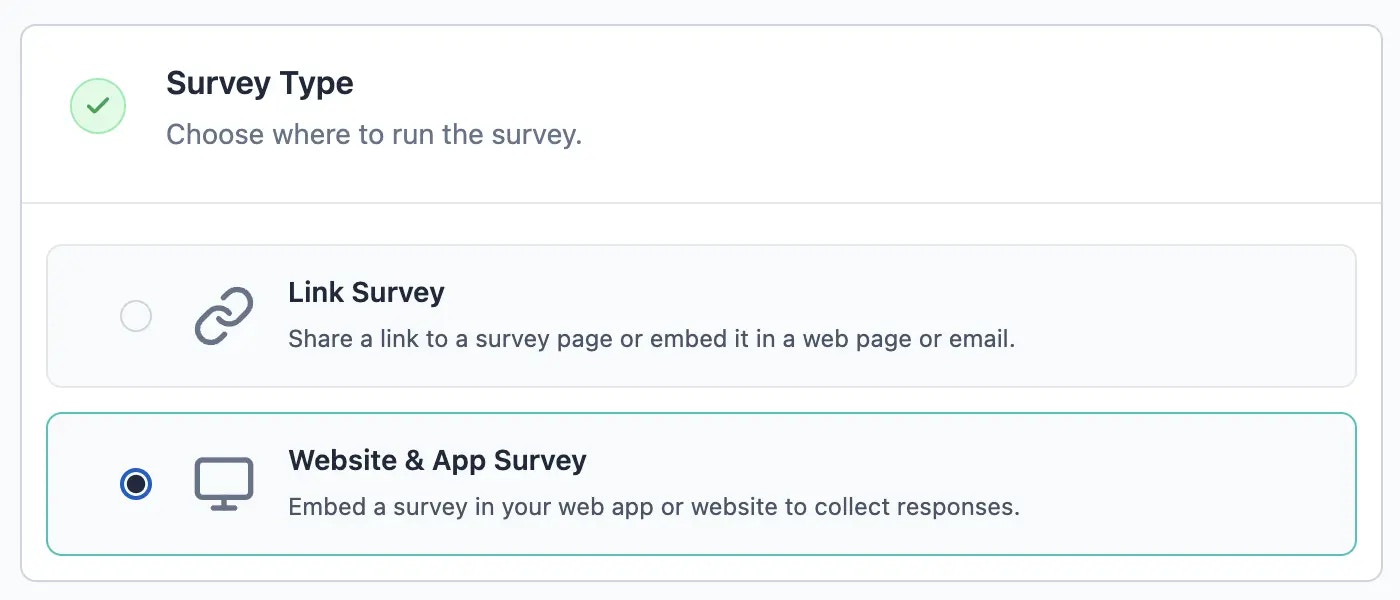
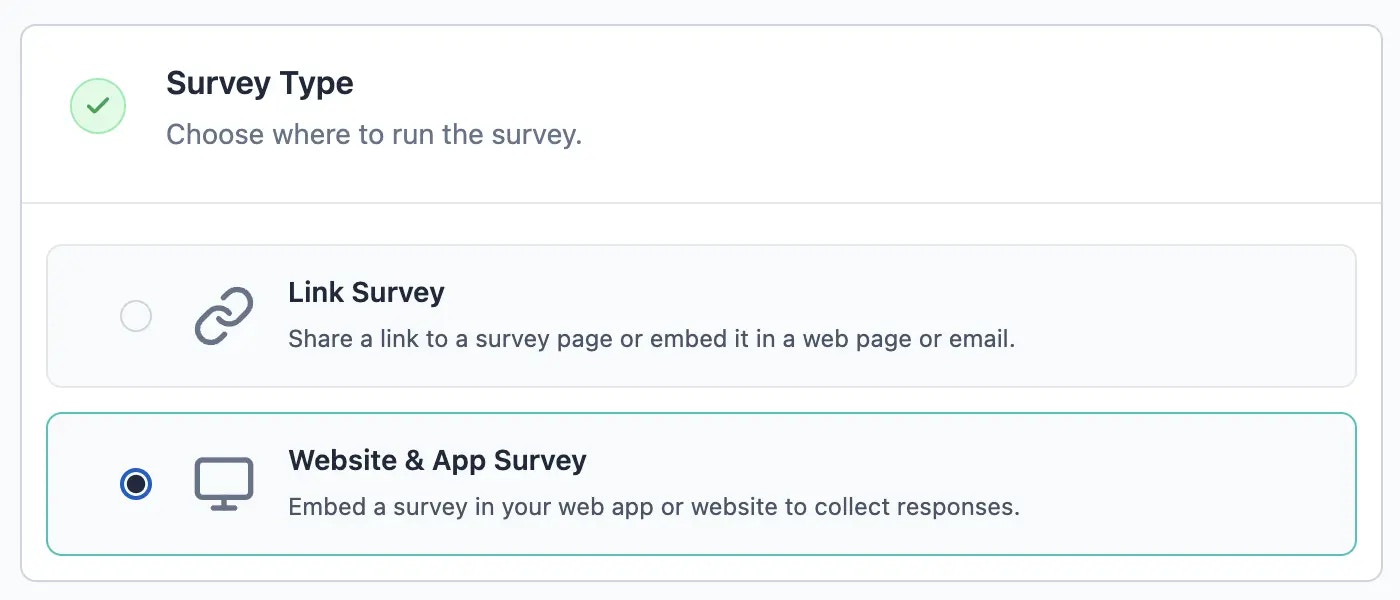
4
Choose Segment in Targeting options
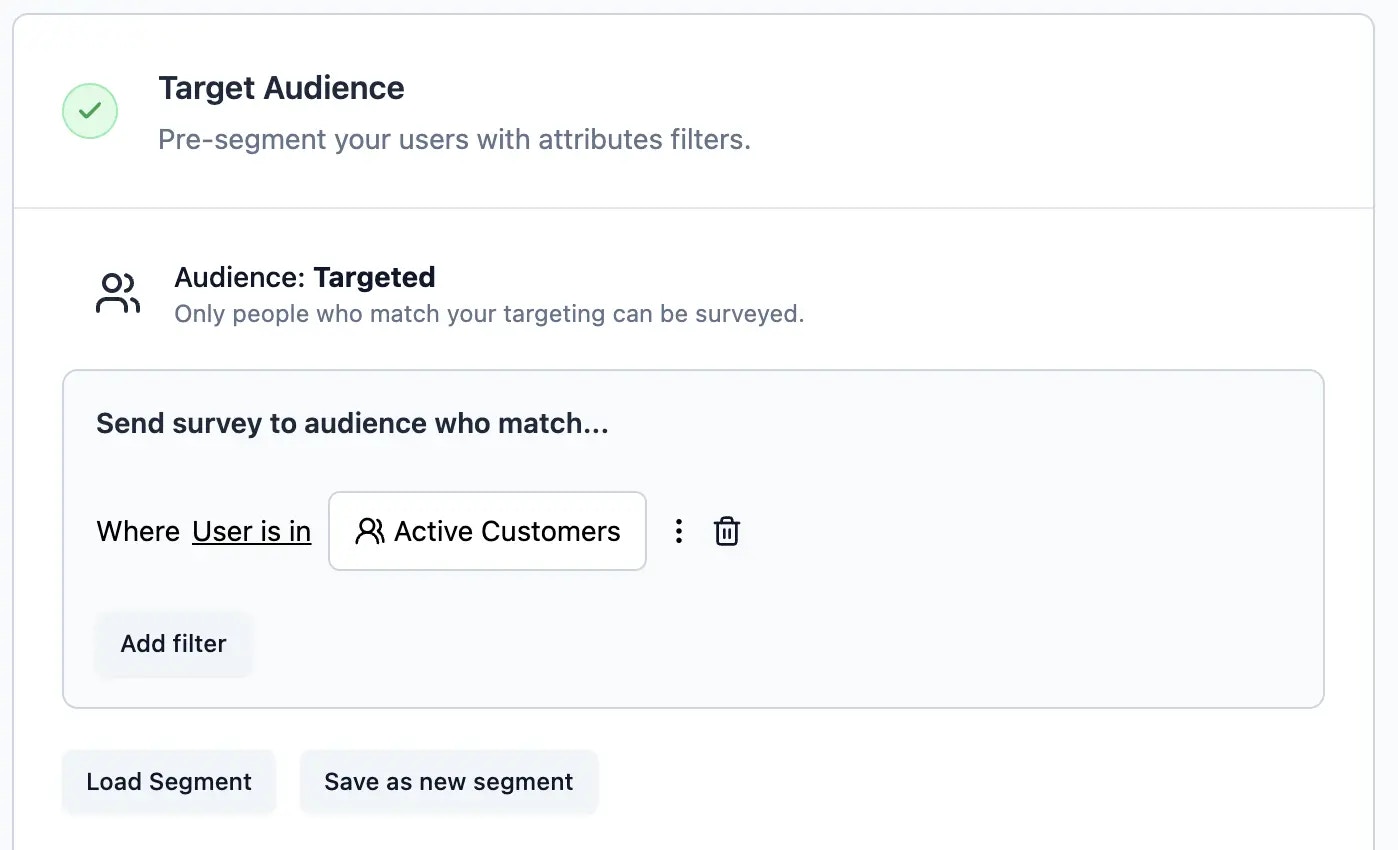
Publish your survey
Segment Configuration
There are three means to move Contacts in or out of Segments: Attributes, other Segments and Devices:- Attributes: If the value of a specific attribute matches, the user becomes part of the Segment.
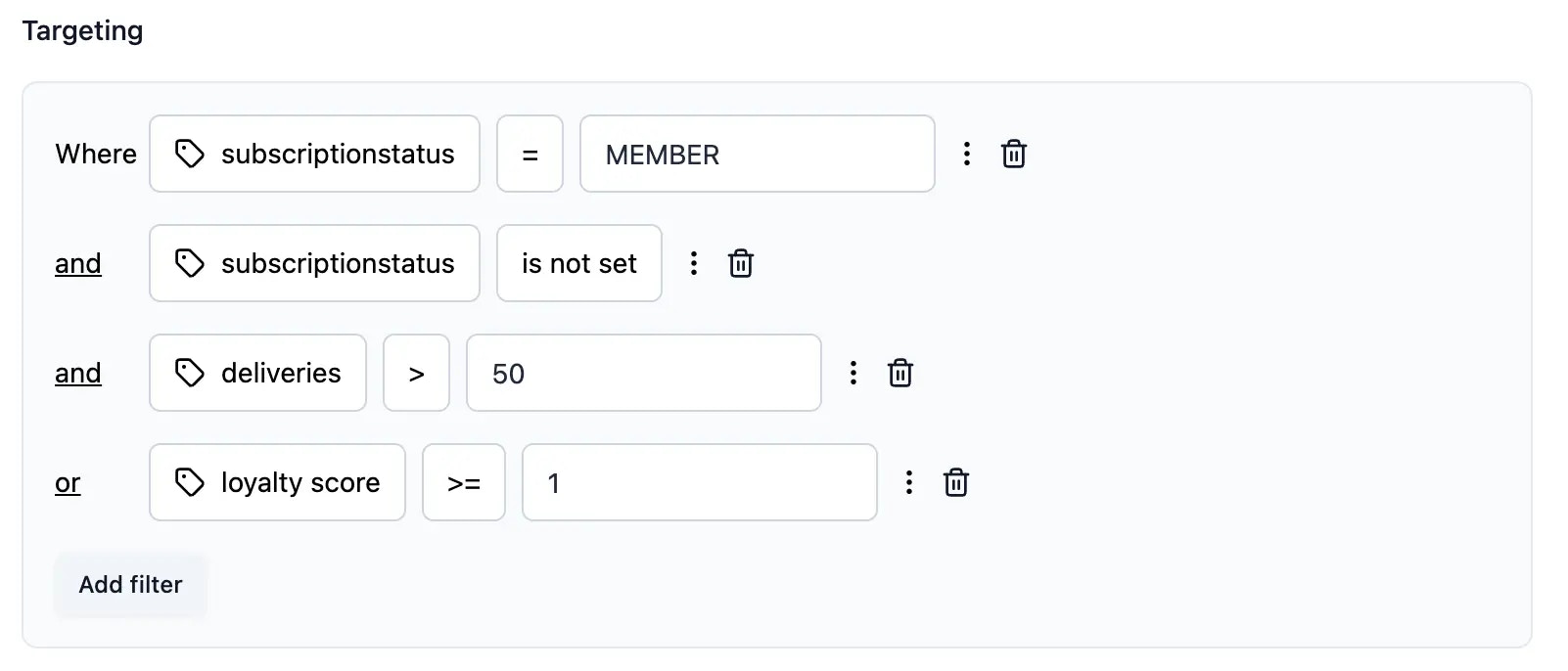
-
Segments: You can nest Segments meaning that if a user is or is not part of another Segment, they can be included or excluded

-
Devices: If a user uses a Phone or Desktop, you can include or exclude them

-
Filter Groups: You can group any of the above conditions in group and connect them logically with
ANDorOR. This allows for maximum granularity.

